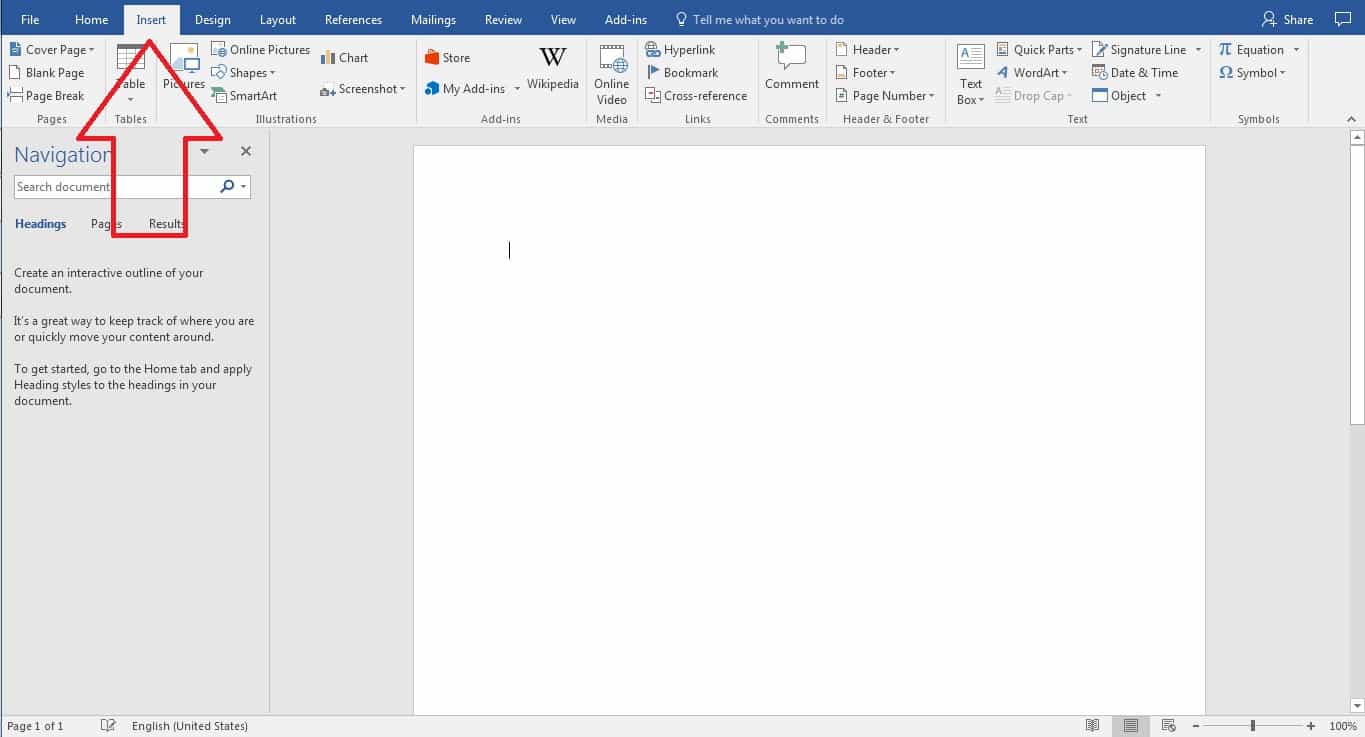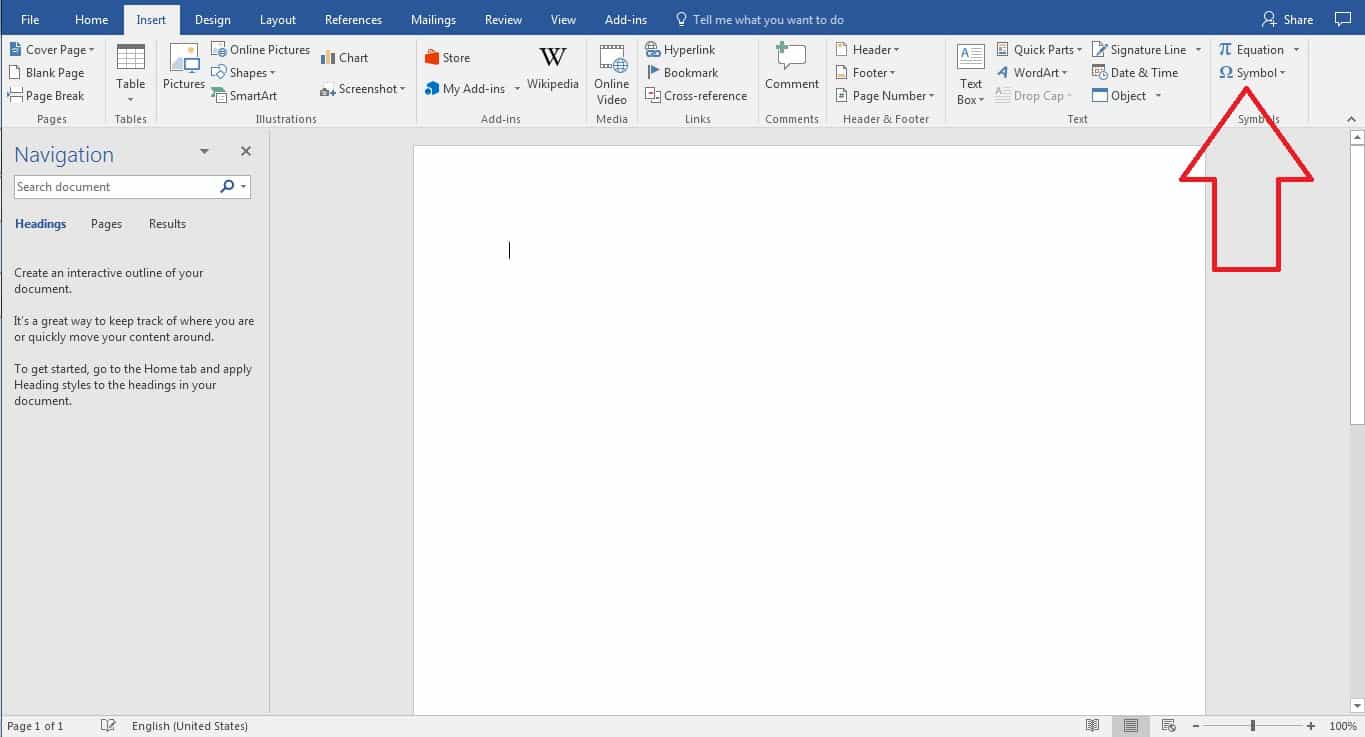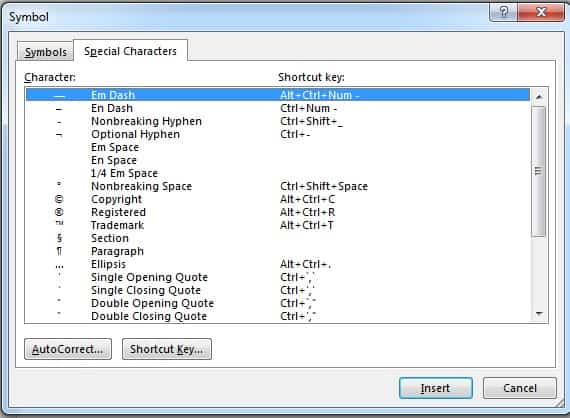Registered Symbol
Picture this. You need to get in a product review of something made by a multimillion dollar company before your boss loses his head. Now this specific company has a name that is a registered trademark and they have specifically asked you to put in that little ® symbol next to their name every time you use it. What do you do?
Well given the fact that aforementioned situation is completely fictional, it is pretty safe to say that its most likely that you won’t ever have to use the registered trademark symbol ever in your life. But just in case you do and you have no idea what to do you’ve come to the right place.
Inserting Registered Symbol
Here are four different ways in which you can get what you want.
1. Use autocorrect to get what you need
Autocorrect is one nifty little feature we just can’t live without. Here’s how you can use the autocorrect functionality to use the ® symbol.
- Open up MS Word.
- Click on File → Options → Proofing → Autocorrect Options , then under the Autocorrect tab, check the Replace text as you type
- Now you can type (r) or (R) to create the ® symbol
2. Using the insert menu
- Click on insert
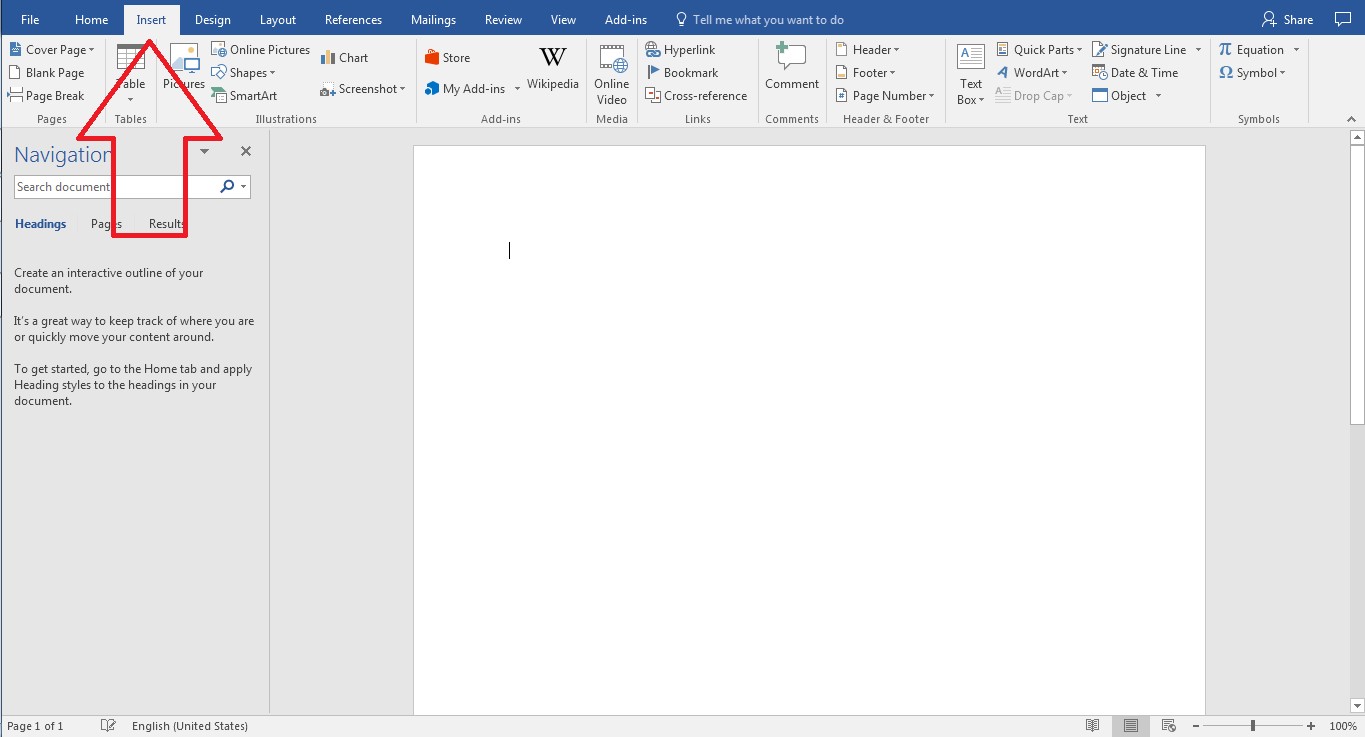
- Just in case you are wondering
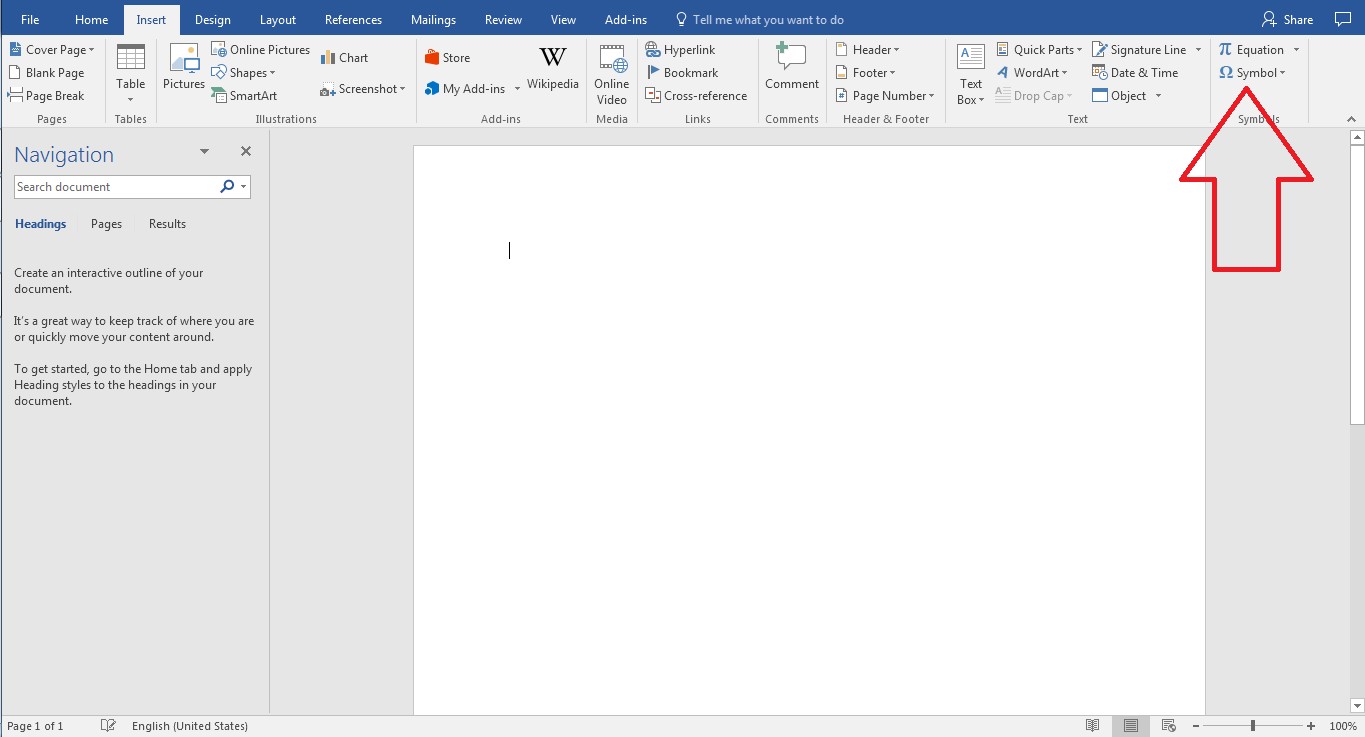
- Now go ahead and click on “Symbol”.
- That should give you a whole selection of symbols to choose from. Now go ahead and click on the ® symbol. This will insert the symbol onto your document.
3. Using the shortcut keys created
The folks at Microsoft created a bunch of super useful shortcut keys while designing MS Word and sure enough the ® symbol has its own dedicated shortcut. Here’s how you can find out what it is.
Here you can see that the predefined shortcut for the registered symbol is Alt+Ctrl+R . So next time you want to use the ® symbol you can just use the shortcut Alt+Ctrl+R.
P.S You can also directly insert the symbol from this page by clicking on the symbol and clicking on insert.
4. Using Built in codes
You can also use codes built into Word by Microsoft to use the ® symbol
All you have to do is hold Alt and key in the code 0174 on the num pad to get your very own ® symbol 😉