Copyright Symbol
Copyright huh! Most of us barely know what copyright is and why it is required. Well in this tech era, there are inventions popping around us every now and then. So it is not surprising even if your neighbor discovers or creates something that exceeds your expectations. But wait! What if you had the same idea before him and never mentioned about it? Your neighbor on the other hand is playing with millions, living a life you always dreamt of.
This is where we can help you!
COPYRIGHT! In technical words it’s a law that gives you an ownership status of the things you create. In simpler words it just states that you are the rightful owner of the thing you created and no other person shall copy or misuse or mention your very own creation without your permission. In context of the example stated above it would be you who will drive a Lamborghini which you would’ve earned by your creation and not your neighbor.
So let’s say that your invention or idea has led to the creation of your WEBSITE! Won’t there be people who would shamelessly copy your content? These are the times you need a symbol like “ © ”. This symbol would help rather warn others for not copying your stuff. But then, how to create this symbol in MS WORD, MS EXCEL, NOTEPAD. To be specific on OS level how to do it on WINDOWS?
Isn’t this post been about this all along? Well now actually we are getting started!! The steps that you see below are nothing but merely a guide that might help you to do this whole copyright thing.
Inserting Copyright Symbol
*FOR WINDOWS APPLICATIONS (MS WORD, NOTEPAD).
There are numerous steps to do so on WINDOWS rather MS WORD if you do not have this symbol built-in on your application, let us call it ways.
1st WAY: To check for the availability of © in the app itself.
- First of all open the application (stupid :p).
- Go to “INSERT”.
- Click on “SYMBOLS”.
- If you see this -> © just click on it and it will automatically put the symbol on your current cursor position.
But then, what if I don’t have it built in. Simply head for the next way (xD).
2nd WAY:
- Open the application (not again!).
- Type “(c)” where you want the symbol and guess what happens! You get © on that very place.
Isn’t it that simple? But then again! What if even this doesn’t work? Go to next way without any further delay!
3rd WAY:
Sometimes it might happen that 1st WAY would simply leave “(c)” instead of what you required in such cases you don’t need to worry. There certainly are some shortcuts that would help you.
1st SHORTCUT:
- Open the application (f**k you not again!!! XD).
- Press Alt key and follow this series of numbers on your numpad
->0169<- i.e. press ALT + 0169.
This would leave © on your cursor position. If even this doesn’t work.. Dude! Just continue reading this post…
2nd SHORTCUT:
- Open your application (annoyed? 😉 ).
- Type these Numbers and Characters in the order it is shown.
->00A9<- and then press the Alt key and ‘x’ key
i.e. 00A9 then ALT + X key. This should definitely return © symbol and if doesn’t then what are you gonna do. You know what just go for the next one!
4th WAY:
This is the ultimate method and would work in any such situation.
- Open RUN command box either by searching for it or just simply press WINDOWS key and ‘R’ i.e. WINDOWS + R.
- Then type charmap in it. You will see something like shown below.
- Look for your symbol and CLICK it TWICE.
(in case you don’t see it just check your font and change it to ARIAL).
- Hit the COPY button and PASTE it wherever you want to.
Conclusion on Copyright Symbol Insertion
And there you have it! You can now use this ->©<- copyright symbol anytime on something that is yours. If your luck is not at its best and none of the above methods work. Then follow this link and thank us later (:p).

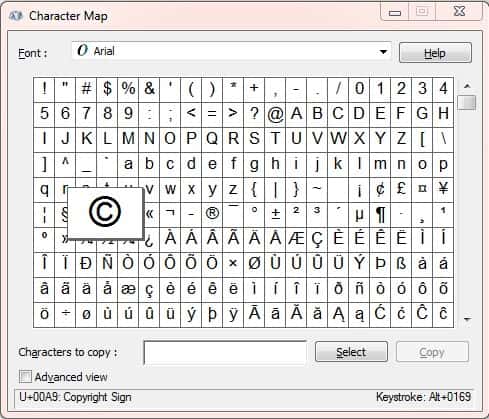
post was really helpful…
Thank you Mahesh 🙂
really helpful post
Thank you 🙂 plz share if you liked
So Nice……Its really helpful……..!
Thank you 🙂 🙂 plz share if you liked!