Are you new to Snapchat and wondering how to send long videos? You must have seen long video clips of your friends on their snaps and had no clue how they were able to record and send them when Snapchat allows only 10-second videos. There must have been times when you really yearned to send your mates an eyeful picture you just clicked on your camera roll but didn’t know how to transfer a snap from camera roll to Snapchat. How about we teach everything you need to know in simple steps?
In this article, we will take you through all steps for sending a long video on Snapchat. We will also share a video editing tool that will help you make your videos more appealing.
Part 1. How to Send Long Videos on Snapchat
There are two methods for sending long videos on Snapchat. You can either record a video before sending it or upload a long video from the camera roll. Keep in mind that the videos can’t be longer than 60 seconds, and they will be in the 10-second segments.
Method 1: Record and Send Long Videos on Snapchat
Step 1: Open Snapchat. You will see the record button at the bottom center. Tap on it and hold it to record a video. Do not leave the button; otherwise, the recording will stop.
Step 2: Snapchat will record the video in 10-second snaps. You can record up to 60 seconds, which means there will be six snaps. Leave the record button when you want to stop the video recording.

Step 3: If you want to make changes, you can do it at this stage. You can add text, stickers, music, or anything you like.
Step 4: After making all changes, tap on the Send To button. You can send it to your friends. Tap on the friend to whom you want to send the video. You can also upload the video to your story.
Method 2: How to Send Long Videos on Snapchat from Camera roll
Step 1: Open the app and tap the Memories icon; you will find it on the right of the record button.
Step 2: Inside Memories, you will have several options to choose from: Snaps, Stories, Camera Roll, and My Eyes Only. Tap on Camera Roll. Now, you will have all your videos and photos that are present on your device. Tap on the video that you want to send.
Step 3: Snapchat will play the clip. If you want to make changes, you can tap on the pencil button at the bottom left corner. You can add text, make doodles, attach audio, and make other changes.
Step 4: Tap the Send To icon, which is like the play button. Now, you can send the video to your friends. Tap on any friend in the list. You can also upload the video to your story. The video will be split into 10-second segments.

Part 2. Edit Snapchat Videos Before Sending – Filme
How about tweaking your video or giving an aesthetic touch to it before sending it on Snapchat? It is an excellent idea to edit your videos using a professional video editor. Your videos will become more appealing and eye-catching.
Filme is the perfect option for editing your Snapchat videos. It is a video editing software that works on Windows as well as macOS and ios. The software is remarkably popular among its users for its user-friendly interface, handy tools, and commendable features.
Even if you are a beginner, you can use Filme without any hassle. It does not need experience or video editing skills. You can give your videos a personal touch by editing them just the way you want them to be.
Steps to Use and Edit Videos on Snapchat
Step 1: Launch Filme on your desktop. You will have several options to choose from as Filme is a versatile tool. For video editing, click on Editing Mode.
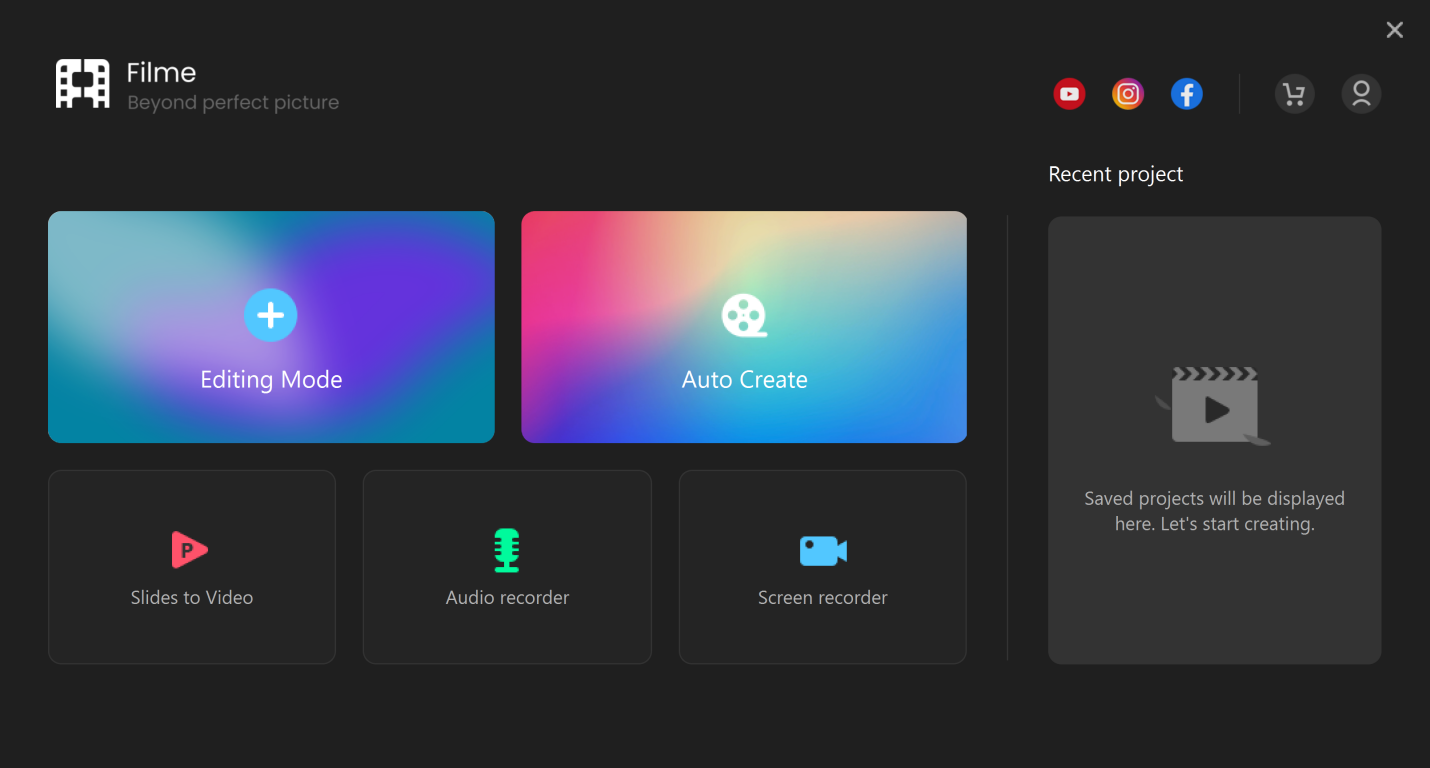
Step 2: It will take you to the video editor. Now, you can edit your videos here. But first, it is better to create a new project. Go to File>New Project and select any aspect ratio (9:16 is recommended for Snapchat).
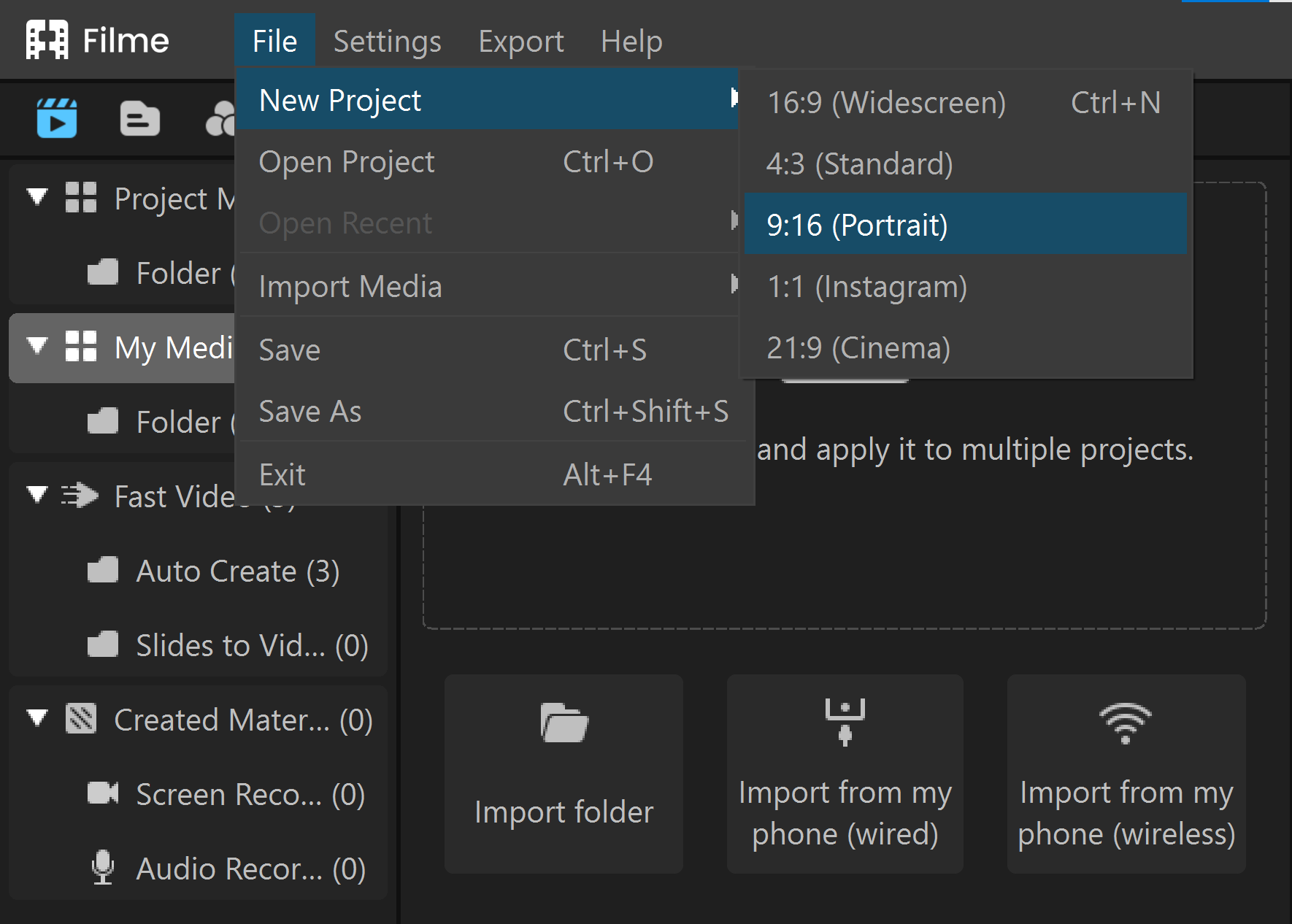
Step 3: Click on the Media menu; you will find it at the top left corner, under the file menu. Click to import the files from your computer. Filme supports importing from the computer and other devices via wired or wireless connection.
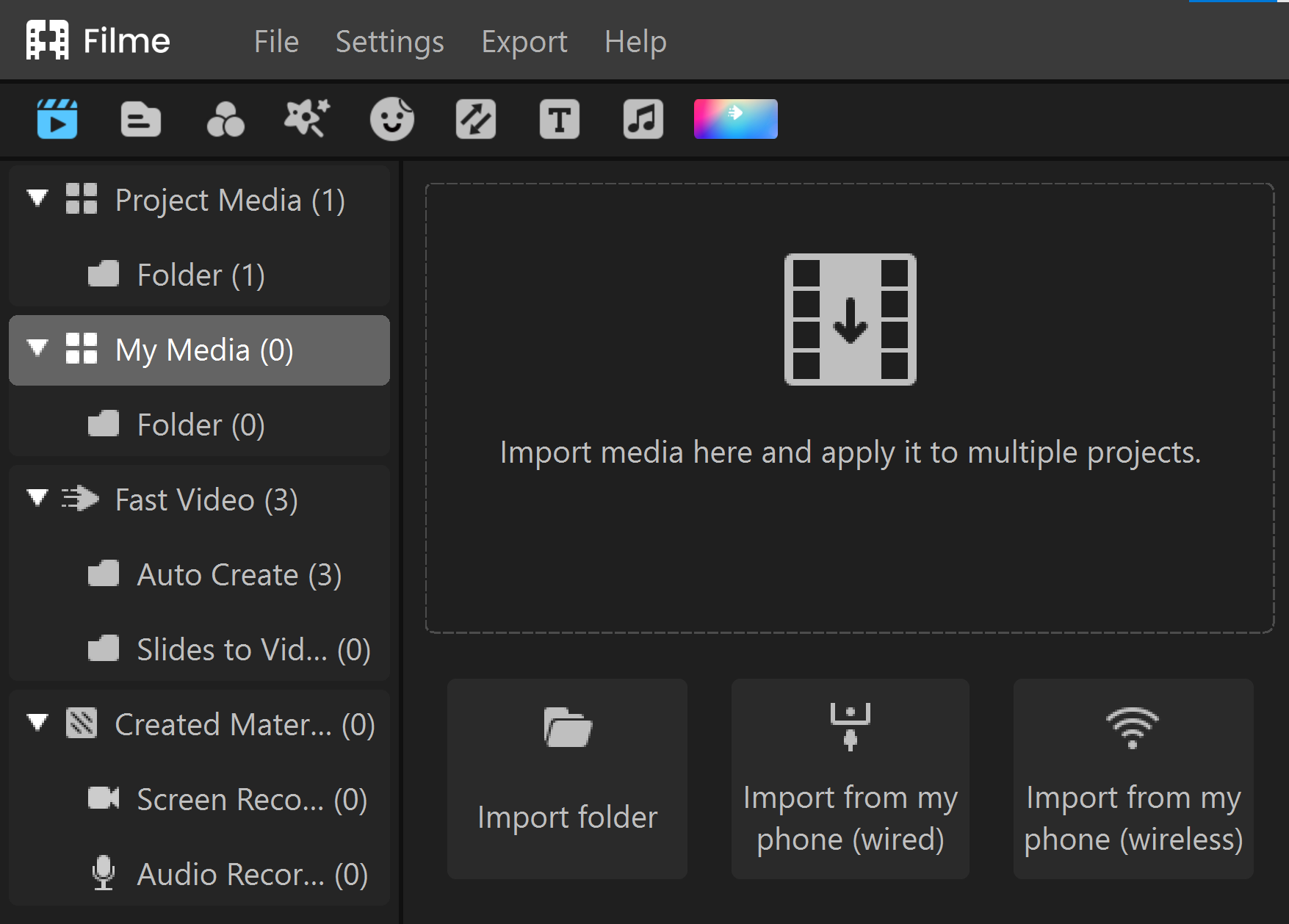
Step 4: After importing the video files and other media, drag them to the timeline. Now, you are ready for editing. You will find tools above the timeline. You can cut, crop, trim, adjust speed, change color, and make other changes in one click. You can also record the computer screen and your voice.

Step 5: For an appealing touch to the video, you can select effects, filters, transitions, text, stickers, and other objects. All the menus are located at the top. Click on any menu and select anything you like. It will be added to the video.
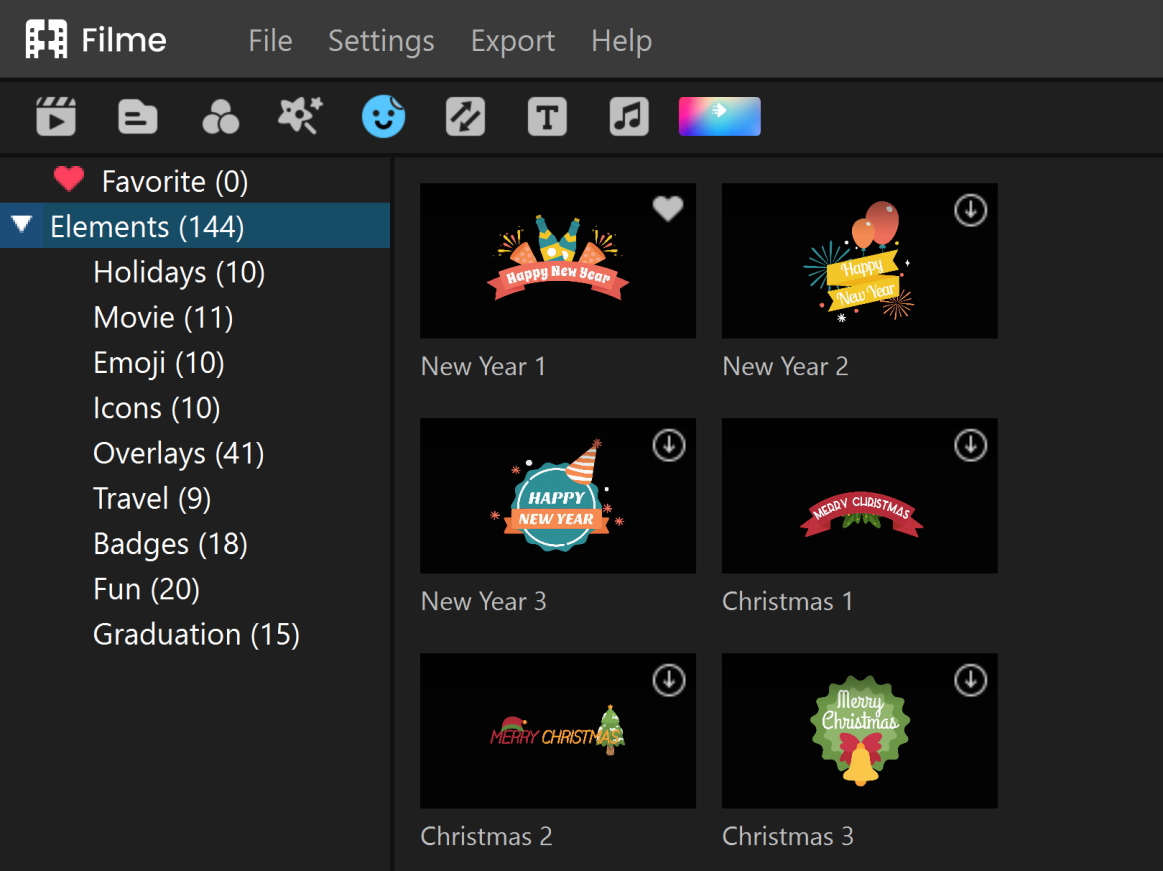
Step 6: If you want to add music or sound effects, click on the Music menu and add whatever you want. You can also import sound clips from your computer and add them to the timeline.

Step 7: When you are ready to finish the editing, click on the Export button. Select the file container, frame rate, and other settings. Export the file to the desired location.
Final Words
Sending long videos on Snapchat is not difficult; you can follow the easy steps we have mentioned to send up to 60-sec long videos on Snapchat. You can either record a long video or send one from your Camera Roll. But before sending your videos, it is important to edit them and make them look better. You can use Filme to make your videos stunning and stand out from the crowd. It is a simple tool for editing videos and making them up to the mark.
