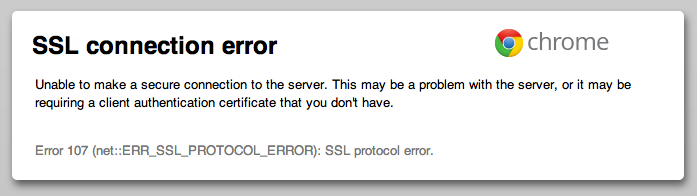SSL Connection error is a very common error faced by many people across the globe while using the internet. This includes SSL Connection error in Web Browers like Google Chrome, Mozilla Firefox, Opera, Internet Explorer, etc. SSL Connection error is also reported in operating systems like Android, Windows 7/8/8.1/10, Mac and also some websites and platforms like Apache Connection error to SSL Connection error in Facebook, Netflix, etc. However, there are many queries but the ultimate solution is the same. People just notice the SSL connection error while working on different networks and report issue regarding that particular network. But the truth is, SSL is something different and quite independent of the platform you are working on. Before we see how to fix an SSL connection error, let’s learn more about it.
What is SSL
SSL stands for Service Socket Layer which is nothing but a standard security technology used by millions of websites across the internet to establish an encrypted and secure network between the Web Servers and the Web Browsers.
When you go for establishing an SSL Connection between your website and the Web Server, you are asked few details about your website such as your identity, company details, and ownership. This, in turn, provides you with an SSL Certificate which you use to secure the connection which further provides yours with two keys: a Public Key and a Private Key.
The Public Key is something that you provide in the SSL Certificate and submit it to gain authority where the Certification Authority provides you the allowance to use SSL Connection after validating your details which are typically your website, company, ownership, contacts, license expiration dates. After the validation when you open a website, your browsers check the SSL Connection and gives you the green signal if the license is valid and up-to-date. This happens when the Public Key matches the Private Key. If the license is not valid or expired you come across a red signal and an “SSL CONNECTION ERROR”.
Chrome SSL Connection Error Fix
Here are the different type of errors you may come across when you use Google Chrome to access a website having an SSL Connection which has an error and their solution :
- “Your connection is not private” or-or
NET::ERR_CERT_AUTHORITY_INVALIDERR_CERT_COMMON_NAME_INVALID
Try opening the website in incognito mode. Update the version of your Windows. Turn off your Antivirus’ Firewall Temporarily.
- “Connect to network”
Sometimes the website you are trying to access has a login form which is termed as a WiFi Portal which you need to connect. Simply press “Connect” in order to access the website.
- “Your clock is behind,” “Your clock is ahead,” or
Net::ERR_CERT_DATE_INVALID
This is simply because the Date and Time of your Mobile or PC don’t match the actual present date which gives an SSL Connection error. You need to keep the Date and Time up-to-date.
- “Server has a weak ephemeral Diffie-Hellman public key” or
ERR_SSL_WEAK_EPHEMERAL_DH_KEY
This is an error which is not your mistake. The website has an expired or invalid SSL Certificate and hence Chrome disallows you to visit such unsecured sites and protect your privacy over the internet.
- “This webpage is not available” or
ERR_SSL_VERSION_OR_CIPHER_MISMATCH
This is the same as above, the security code of the SSL Certificate is invalid and hence Chrome doesn’t load such a website.
Other Ways to Fix SSL Connection Error in Google Chrome
- Using Mozilla Firefox: To open some websites which are important and failing to load in Chrome, you can always uninstall Chrome and Install Mozilla and open the website in Firefox.
- Follow this Guide :
Step 1 – Click on the icon of ‘Customize and Control Google Chrome’ menu present in the upper right corner of your screen.
Step 2 – Now, click on ‘Options’.
Step 4 –In that tab find the ‘Security’ option.
Step 6 – After clicking on ‘Manage Certificates’, the ‘Certificates’ window pops open, click on the ‘Trusted Root Certification’ tab and click on the ‘Import’ button.
- ‘Use SSL 2.0 – This is SSL protocol’s older version, which is found to be less secure. In spite of that, there are a few websites that may need visitors to use this version during their browsing session. So, users need to select this option only when you trust the website.
- ‘Server certification revocation’ – Clicking on this check-box, turns on the real-time verification for the website certificate’s validity, for extra security. A third-party issuer can revoke a certificate if that certificate is noticed to be stolen or compromised.
Fix SSL Connection Error Mozilla Firefox
Here are two methods to follow in order to fix an SSL Connection error in Mozilla Firefox :
Method 1
Follow these steps :
-
- Open your profile folder: Click the menu button,
 click help and
click help and select . The Troubleshooting Information tab will open.
select . The Troubleshooting Information tab will open. - Under the Application Basics section, click on . A window with your profile files will open.
-
Click the menu button and
 then click Exit.
then click Exit.
Click on the file named cert8.db.Press Delete. Restart Firefox.
- Open your profile folder: Click the menu button,
Method 2
You can even bypass the warning by following these steps :
- On the warning page, click Or you can add an exception….
- Click . The Add Security Exception dialog will appear.
- Click .
- Read the text describing the problems with this site.
- Click if you want to trust the site.
Fix SSL Connection Error Internet Explorer
You require move up to Microsoft Internet Information Services (IIS) variant 7.0 running on Microsoft Windows Server 2008. IIS 7.0 essentially expands Web framework security. To resolve this issue, introduce the 128-piece variant of the most recent Windows NT 4.0 Service Pack (SP). This will empower the Web server to make 128-piece connections. Installing the 128-piece form of the Windows NT SP upgrades the Schannel.dll record, which is utilized by IIS to make SSL association.
Opera SSL Connection Error Fix
Opera shows SSL Connection Error because Opera 8.5 (and perhaps others) evidently turn on TLS 1.1 by default. This is forward-thinking of them, but as it turns out a lot of sites don’t support TLS 1.1 yet.
You can disable this by going to Preferences -> Advanced -> Security -> Security Protocols and unchecking the box next to TLS 1.1.
That’s it! No More WEIRD SSL Connection Error problem while accessing any of your websites like Facebook, Netflix, etc.
Tagged :
android SSL connection error
apple SSL connection error
apache2 SSL connection error
chrome SSL connection error
facebook SSL connection error
netflix SSL connection error
kaspersky SSL connection error
opera SSL connection error
SSL connection error
SSL connection error windows 10
SSL connection error windows 7
SSL connection error on mac
SSL connection error internet explorer