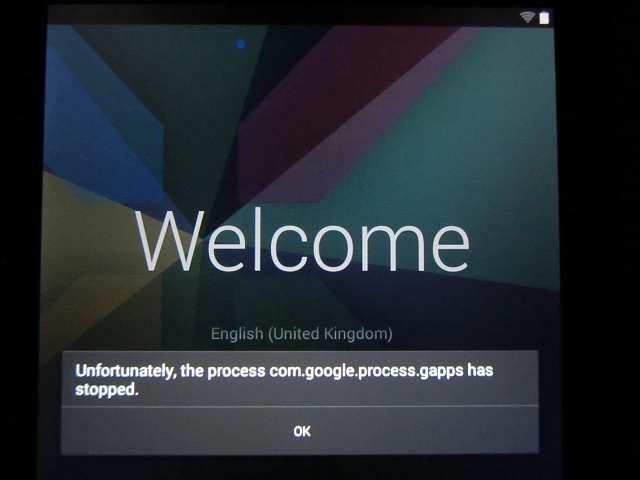“Unfortunately the process com.android.phone has stopped” is a frequent error reported by many Android Smartphone users when they open any app on their mobile phones. It is a bug which doesn’t allow you to open a certain app everytime to tap it. However, we have collected down some FIXES and sorted down the suggestions you can use to solve this issue.
Unfortunately the process com.android.phone has stopped SOLVED
1. Completely RESET the application
You can reset any application of your phone which will bring back the app to the time when you just installed it. This includes all your data and cache memory deleted. Follow these steps to reset the application :
- Go to Home Screen > Phone Menu > Settings.
- Search for “Applications or Applications Manager”.
- Open Application Manager and select “ALL” tab and find your application which is causing the problem.
- Click on the app. Click on “Clear Cache” and “Clear Data”.
RECOMMENDED : FREEDOM251 Booking and Resgistration
2. Deleting Cache Partition
You cannot delete the Cache Partition directly which may solve the issue. You can do this by following the steps below :
- Turn off your Mobile Phone by pressing Power, Home and Sound Up button together. (Switch Off)
- If your phone vibrates once, release the Power On / Off button and keep the other two keys from the key combination pressed.
- A menu will appear on the display. Use the volume button to select “Wipe Cache Partition”.
- Confirm by pressing “Power On / Off” button to delete the cache.
- Tick “Reboot Phone” to reboot your Android phone.
3. Factory Reset
If your phone is new you can factory reset it, this will wipe off any data on the phone and will clear any virus or something.
Go to Settings > Backup and Reset > Factory Reset
4. Automatic Date
You can always try and uncheck the “Automatic Date” Option on your phone. You can turn it back on if it solves the issue and apps start running.
5. Custom Recovery App
Download Recovery App from XDA. Following are the steps on how to use the Recovery app :
- Copy the zip into your sdcard.
- Reboot your device into recovery mode.
- Choose install from sdcard, then select the AROMA Filemanager ZIP.
- The file manager will starting. Delete the cache or temporary folder of “Phone” as well as the SIM toolkit app.
- Reboot.
Don’t Miss : Hulu Plus Login Guide
Tagged : Unfortunately the process com.android.phone has stopped