Many people come across the error DNS_PROBE_FINISHED_NO_INTERNET on a day to day basis, and yes, it tends to get a tad bit frustrating at times. It starts with you wondering what on earth the error even means and then leads to a Google search where you hit up a few forums but to no resolve.
So here we are with every possible solution on the internet(Yes, you read that right) Read on to find out how to get rid of the error DNS_PROBE_FINISHED_NO_INTERNET.
Now just like every time, before jumping into the resolutions let’s try and understand the problem first.
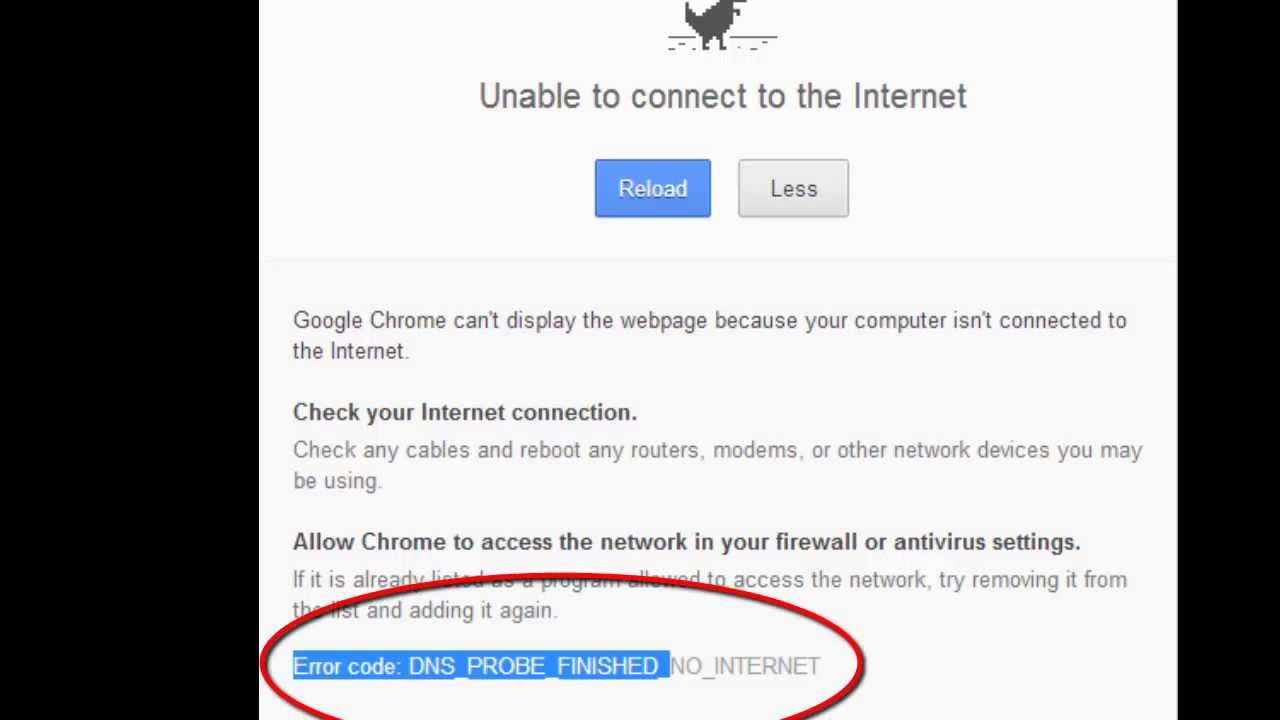
What does DNS_PROBE_FINISHED_NO_INTERNET mean?
In a nutshell, you get the error mentioned above when the DNS lookup fails when you try to access a web page (or anyone for that matter).
Wondering what DNS lookup means?
In computer networking, DNS lookup or reverse DNS resolution (rDNS) is the determination of a domain name associated with an IP address via querying DNS – the reverse of the usual “forward” DNS lookup of an IP from a domain name
If you know the basic functionality of a DNS server, you will understand the above explanation to be quite satisfactory, but in the case that you don’t let us break it down, even more, DNS or rather Domain Name System is the Internet’s system for converting alphabetic names into numeric IP addresses. For example, when a Web address (URL) is typed into a browser, DNS servers return the IP address of the Web server associated with that name. Capiche?
Now that you’ve established the problem at hand let us try and solve it.
Solution 1: Using Command Prompt
You can use simple command lines to get rid of the error. First, open Windows command prompt by typing cmd in windows search box and hitting enter. You can also use the shortcut key ”Windows+ R” then type in “cmd” and hit Enter. This will open up the command prompt terminal. Next, type in or copy and paste the following code:
netsh Winsock reset
Now hit Enter and then restart your computer. Hopefully, it will solve the issue.
If the command line above doesn’t solve the issue, then your IP address may be the source of the problem. In that case, you can release the IP and renew it which may solve the problem.
Releasing and Renewing IP
Let’s head back into command prompt again and type in ipconfig /release and hit enter. Once done again type in ipconfig /renew and hit enter again. That’s:
ipconfig /release
Then
ipconfig /renew
P.S Make sure there is a space between ipconfig and forward slash.
If this doesn’t resolve your issue, we will now try to flush the DNS that could be a solution to your problem.
Flushing DNS Cache
Open up command prompt again and type in
ipconfig /flushdns
and hit enter.
Once you have run all the commands given above, restart your computer.
Solution 2: Change DNS Address to Open DNS
This method works most of the times. All you have to do is change your PC’s automatically obtained DNS server addresses to Open DNS.
- Right click on your network icon from Windows taskbar then click on ‘Network and Sharing Center.’
- Afterward, look for ‘Local Area Connection’ and click on it, then from the new window click on ‘Properties.’
- Then select ‘Internet Protocol Version 4’ and hit ‘Properties’ again.
- In the new window choose the radio button that says ‘Use the following DNS server addresses’ and then in the preferred DNS server box type in 208.67.222.222 and the Alternate DNS server box type in 208.67.220.220 and then check the box that says ‘Validate settings upon exit’ then click OK.
This will change your computer’s DNS server addresses to Open DNS which is one of the most reliable free DNS server out there. Alternatively, you can pick any other preferable free public DNS server from this list. Now try to load the web pages that were showing error and see if it has solved. If this method doesn’t work for you, move to solution 3.
Solution 3: Clear Cache, Reinstall your browser
Clearing Cache in Chrome – To clear the cache in Google Chrome browser, click on the Customize and control button from the top right corner and then click on Settings. Scroll down and click on Show Advanced Settings. Under the Privacy, Section clicks on Clear Browsing Data. In the new window check the box that says Cookies and Other site and Plugin Data also check Cached Images and Files after that click on Clear browsing data.
Clearing Cache in Firefox – To clear the cache in Mozilla Firefox, click on History then clear recent history. Afterward, click on details. Check Cookies and Cache from there and click on Clear now.
You can also try re-installing the browser and see if it resolve the problem. Another option would be installing a new browser that you haven’t been using already. Like Safari or Opera.
Solution 4: Reboot, Power Cycle Your Router
Reboot your router from the router settings. Access your router settings with the URLs given below for various routers. The default username and password is: admin
TP-link – http://192.168.0.1
Linksys – http://192.168.1.1
3Com – http://192.168.1.1
D-Link – http://192.168.0.1
Belkin – http://192.168.2.1
Netgear – http://192.168.0.1.
Micromax – http://192.168.10.1
Once you are logged in, navigate to System Tools > Reboot then click the reboot button.
Rebooting Router
To power cycle, your router unplugs it from the power source and leave it for at least 5 minutes and then plug it in again. Wait until the router fully starts then try to load the webpage.
Solution 5: Check Firewall and Internet Security Settings
There are also chances that your firewall or internet security software may be blocking particular websites for reasons of safety. Make sure the check the firewall and internet security software settings and find out if they are causing the issue. Also, beware that you accidentally don’t visit a malicious website blocked by your firewall.
Solution 6: Try Uninstalling Any Website Filtering Software
If you are by any chance using any websites filtering software, then you should first disable or uninstall them. Once done then try to browse those sites that you were getting an error from.
Conclusion: DNS_PROBE_FINISHED_NO_INTERNET FIX
That was a comprehensive list of solutions you can try to solve the error DNS_PROBE_FINISHED_NO_INTERNET if you still have any trouble after trying all these solutions let us know down in the comments section below and we will try to help you out to the best of our ability.
