If you’re an iPhone user, you may already know about the “Find My Friends” feature. It’s an exclusive iOS tool that lets users stay connected with their friends and family members. Users who are connected through “Find My Friends” can easily track each other’s location and get their whereabouts anytime they want. Despite being a cool feature, however, even “Find My Friends” has its own drawbacks.
For instance, what if you’re going out with your friends and don’t want your parents to know? In this case, the app can easily become a nightmare. Fortunately, there’s a way to tackle this situation. You can fake your GPS location and fool your parents/friends into believing that you are at a different place.
In this guide, we’re going to showcase different tricks on how to fake location on Find My Friends and hide your real whereabouts.
Part 1: What Is Find My Friends?
For people who don’t know, “Find My Friends” is Apple’s official location sharing app that’s integrated inside the “Find My” suite. Since it is pre-installed in every iPhone, you don’t have to do anything to start sharing your location. You can simply launch the app and choose contacts with whom you want to share your location.
In case they also decide to share their GPS location with you, you’ll see their “Avatar” and their current location on the map. The app will also tell you the estimated distance between you and your contacts. This way if someone needs your help or you’re stuck in an emergency, you can simply contact other people through “Find My Friends”.
Part 2: Why Should You Fake Find My Friends Location?
So, since it’s such a remarkable feature, why would someone want to fake their location in “Find My Friends”. The answer is pretty simple; “Privacy”. The truth is that not everyone is comfortable sharing their location with others all the time. It’s extremely annoying when people know where you are going. This is one of the major reasons why people choose to fake their GPS location in Find My Friends and hide their whereabouts.
Apart from this, if the app goes into the wrong hands or someone simply hacks your friends’ iCloud account, your location information can even be misused, raising huge privacy threats. So, if you want to keep your privacy intact and stop others from accessing your GPS location, using a fake GPS location will be the right solution.
Part 3: How to Fake Find My Friends Location for iOS – 5 Methods
So, here are five different methods to fake location on Find My Friends so that you can hide it from others.
- Use iMyFone AnyTo to Fake Location on Find My Friends without Jailbreak
iMyFone AnyTo is the most reliable way to set a fake GPS location on an iDevice, mainly because it doesn’t require the user to jailbreak their device. It’s a professional geo-spoofing app for iOS that’ll let you change your location on every iDevice. The app lets you set a fake GPS location in three easy steps.
One of the major benefits of choosing iMyFone AnyTo is that you can replace your current location with any location in the world. So, even if you are sitting in New York, you can change your GPS location to Asia using iMyFone AnyTo. Apart from this, iMyFone AnyTo has a dedicated “Multi-Spot” mode that’ll allow you to even fake your GPS movement on the map.
It’s a pretty useful feature for people who want to hide their movement from others. Finally, the cherry-on-top is that you can even find a location using its GPS coordinates. In a nutshell, iMyFone AnyTo is the most reliable option to set a fake GPS location for “Find My Friends” on an iDevice.
Here’s how to use iMyFone AnyTo to fake location on an iPhone/iPad.
Step 1: Install the application on your PC and double-tap its icon to launch it. On its home screen, click “Get Started”.
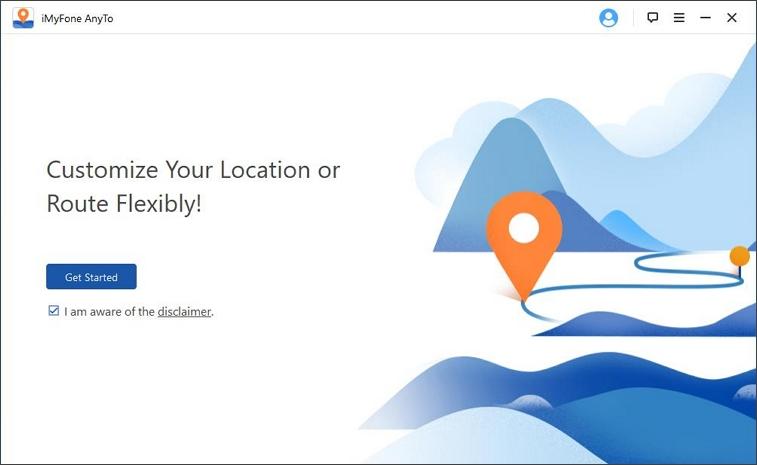
Step 2: Connect your iPhone/iPad to the PC and tap the “Trust” button to connect the two devices.
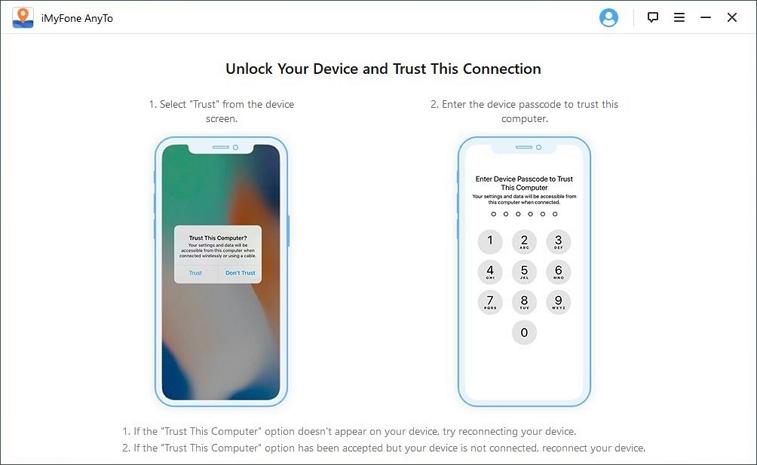
Step 3: You’ll see a map on your screen with a pointer showing your current location. Now, choose the “Teleport Mode” from the top-right corner.
Step 4: In the search bar, enter a location that you want to set as your fake location.
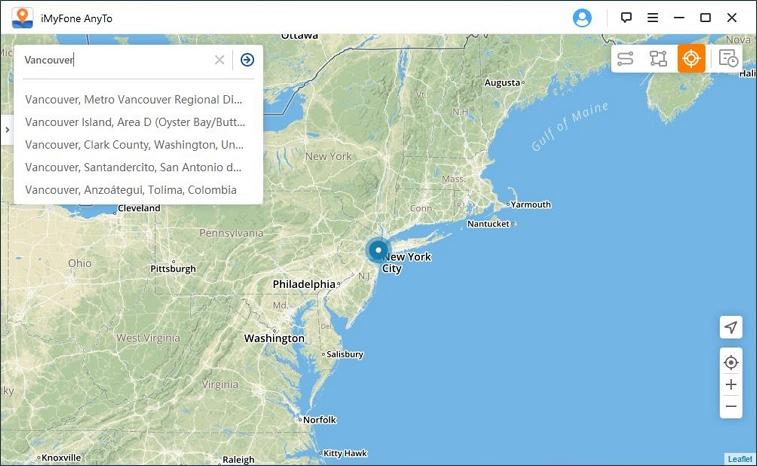
Step 5: The pointer will automatically move to the searched location. Simply tap the “Move” button to set it as your current GPS location.
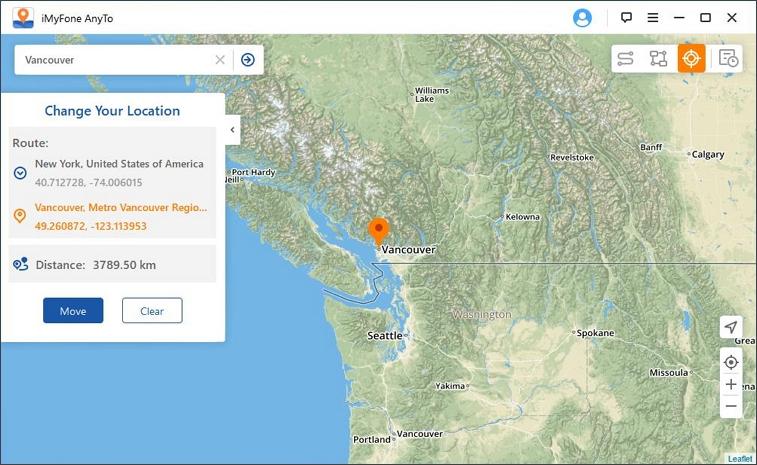
Pros:
- No jailbreak required.
- Use GPS coordinates to find a GPS location.
- Fake your GPS movement while using a customized speed.
- Compatible with all iPhone running iOS 7.0 and above system, including the latest iOS 14.
- Use iTools Virtual Location to Fake Location on Find My Friends
iTools Virtual Location is another location spoofing tool for iOS that’s designed by ThinkSkysoft. In general, people use it to use a fake location in Pokemon Go. But, since it changes the GPS location of an iDevice, you can also use it to hide your whereabouts from others in the “Find My Friends” app.
What separates iTools Virtual Location from other spoofing apps is that you can even import an external GPX file and use a dedicated map to fake GPS location. However, it’s prone to a few unexpected crashes, which may cause your iPhone/iPad to switch back to the original location without any prior warning.
In case you are ready to take that risk, here’s how to use iTools Virtual Location to fake location on Find My Friends.
Step 1: Install and launch iTools on your PC and switch to the “Toolbox” tab on its main screen. Make sure to select the “Virtual Location” option from the list.
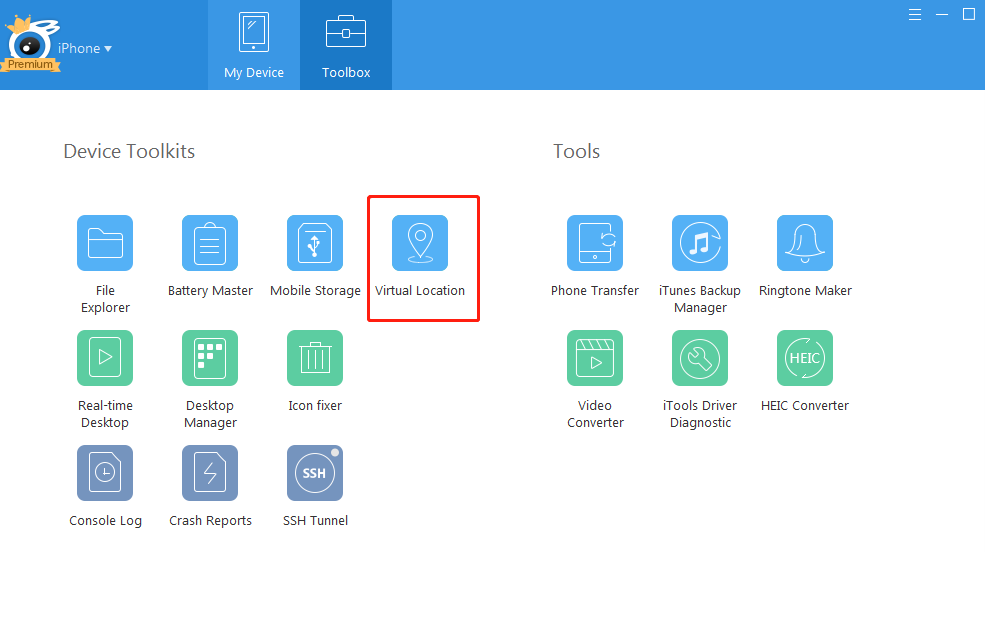
Step 2: In the next window, search for a location using the search bar and click “GO”.
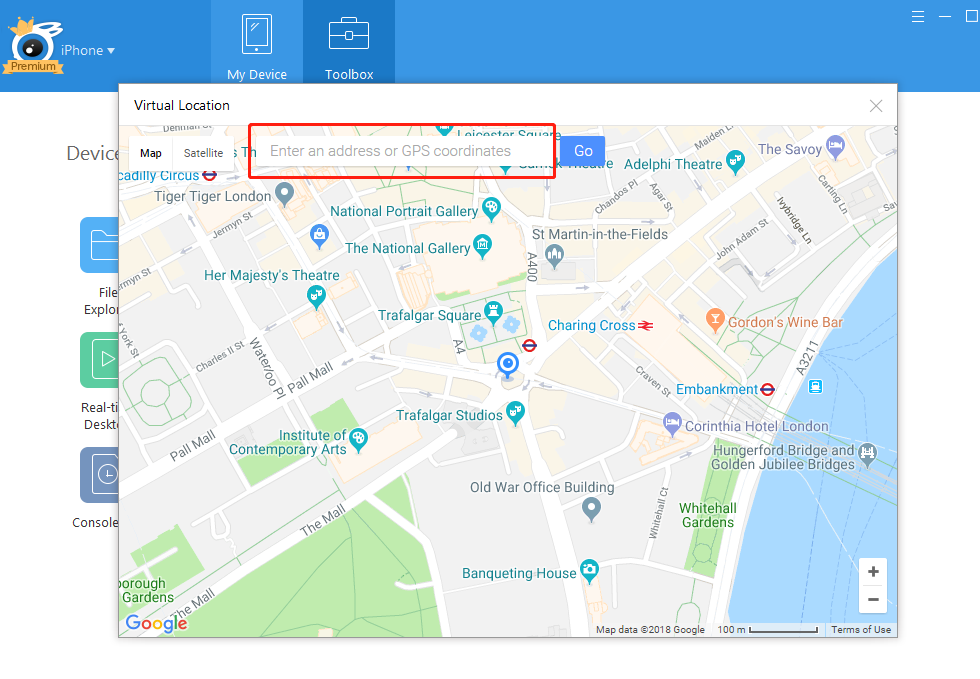
Step 3: Now, simply select the location and click “Move Here” to replace it with your current location.
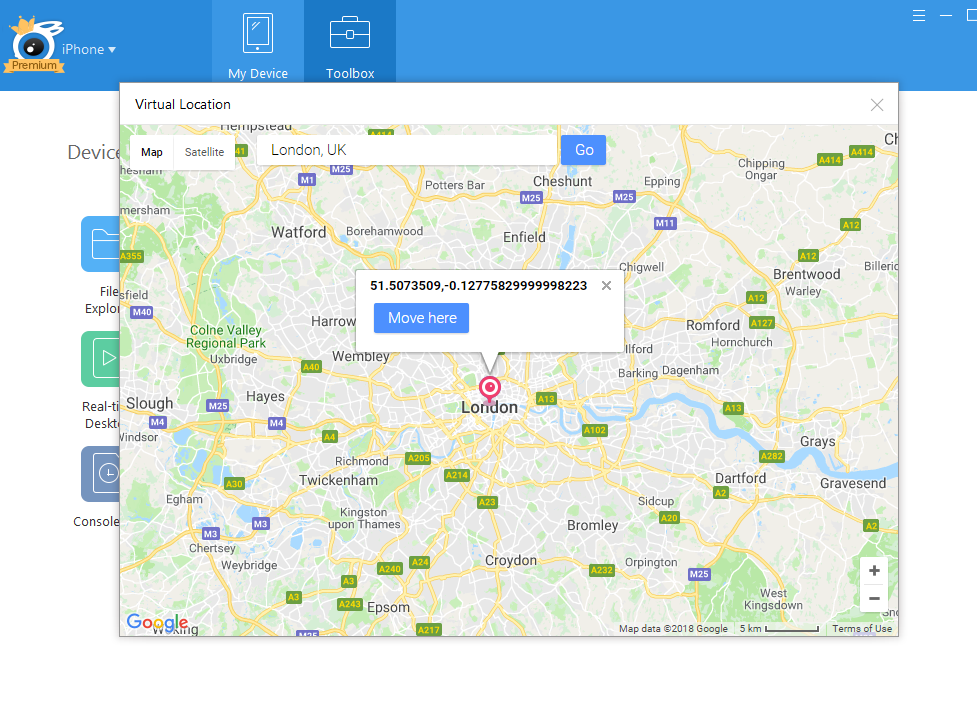
iTools will automatically initiate the location spoofing session on your iPhone and you’ll be able to hide your original location from others.
Pros:
- Import an external GPX file to set the fake GPS location
- Use Joystick to Control Your GPS Movement on the Map
- Customize your walking speed
Cons:
- Unexpected crashes are a common error with iTools
- iCloud isn’t compatible with the latest iOS versions
- Use Location Faker to Fake Find My Friends Location for Jailbroken iDevice
If your iPhone is already jailbroken, “Location Faker” is a simpler (yet effective) solution to hide your location in the “Find My Friends” app. The app is exclusively available for jailbroken iOS devices. This means if you don’t want to compromise with your iDevice’s security, you’ll have to stick to one of the previous solutions.
In this case, you don’t need a PC as you can directly install the “Location Faker” app on your iPhone. Since it doesn’t have the most complicated interface, you’ll be able to set a fake GPS location within a few minutes. But, unlike other tools, Location Faker doesn’t have a map or even a search bar to set a fake location.
You’ll have to manually paste the longitude and latitude of a location to set it as your fake location.
Step 1: First download the “Location Faker” app on your iPhone/iPad. Make sure you’re using a jailbroken device.
Step 2: After, you’ve installed the app, a new option with the same name will automatically appear in the “Settings” menu.
Step 3: Click “Location Faker” in “Settings” and toggle the switch on to enable location spoofing. Now, simply enter the longitude and latitude in their dedicated fields and click “Apply”.
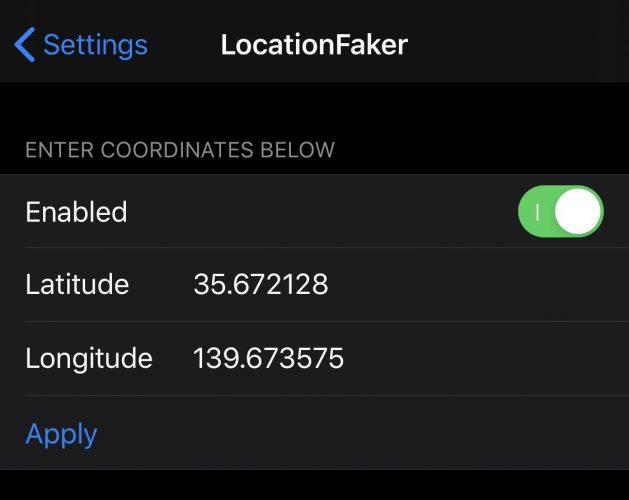
This will change your current location and no one will be able to track your whereabouts.
Pros:
- Change GPS location within minutes
- No need to use a PC/laptop
Cons:
- Does not have the most intuitive interface to fake GPS location
- Only works with jailbroken iPhones
- Use GFaker to Spoof Find My Friend Location
GFaker is a hardware-based solution to fake GPS location on an iDevice. It’s a dedicated device that you’ll have to connect to your iPhone before choosing a fake GPS location. The device will replace the iPhone’s internal GPS module and let users change their GPS location through the corresponding GFaker iOS app.
Keep in mind that you won’t be able to use the application until you have connected the GFaker device to your iPhone/iPad. The device is compatible with almost every iOS version, including the latest iOS 14. You can directly order the device from GFaker’s official website and start using it to set a fake GPS location on your iPhone.
A major benefit of using GFaker is that you won’t need a PC or a jailbroken device to get the job done. As long as your iPhone’s lightning port is working, you’ll be able to set a fake GPS location using GFaker.
Follow these steps to use GFaker for setting a fake GPS location on an iPhone.
Step 1: First, order GFaker Phantom or GFaker Pro from the official website.
Step 2: Once you’ve got the dedicated device, connect it to your iPhone, and download the corresponding app. Keep in mind that the app is not available on the App Store and you’ll have to follow the instructions written on the manual to get the app.
Step 3: Now, launch the app and switch to the “Map Mode”.
Step 4: Finally, move the pin around to select a particular location and click the “Lock Position” button to set it as your fake location.
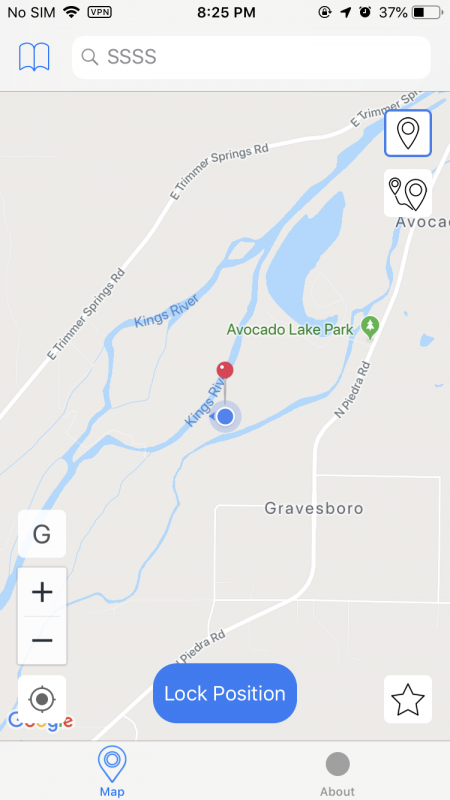
Pros:
- Compatible With Different iOS Versions
- No Need to Connect iPhone to the PC
- The GFaker app has a user-friendly interface
Cons:
- GFaker is available for $130, which might be quite expensive for many iOS users
- Use Another iPhone to Spoof Location in Find My Friends
Another way to fake location on Find My Friends is to use a different iPhone. In this case, you don’t need any special tool or software to set a fake GPS location. As long as you’ve got a spare iPhone, you’ll be able to get the job done easily.
Step 1: First log out from your iCloud account on your primary iPhone.
Step 2: Now, log-in with the same ID on the second iPhone and enable the “Find My Friends” feature.
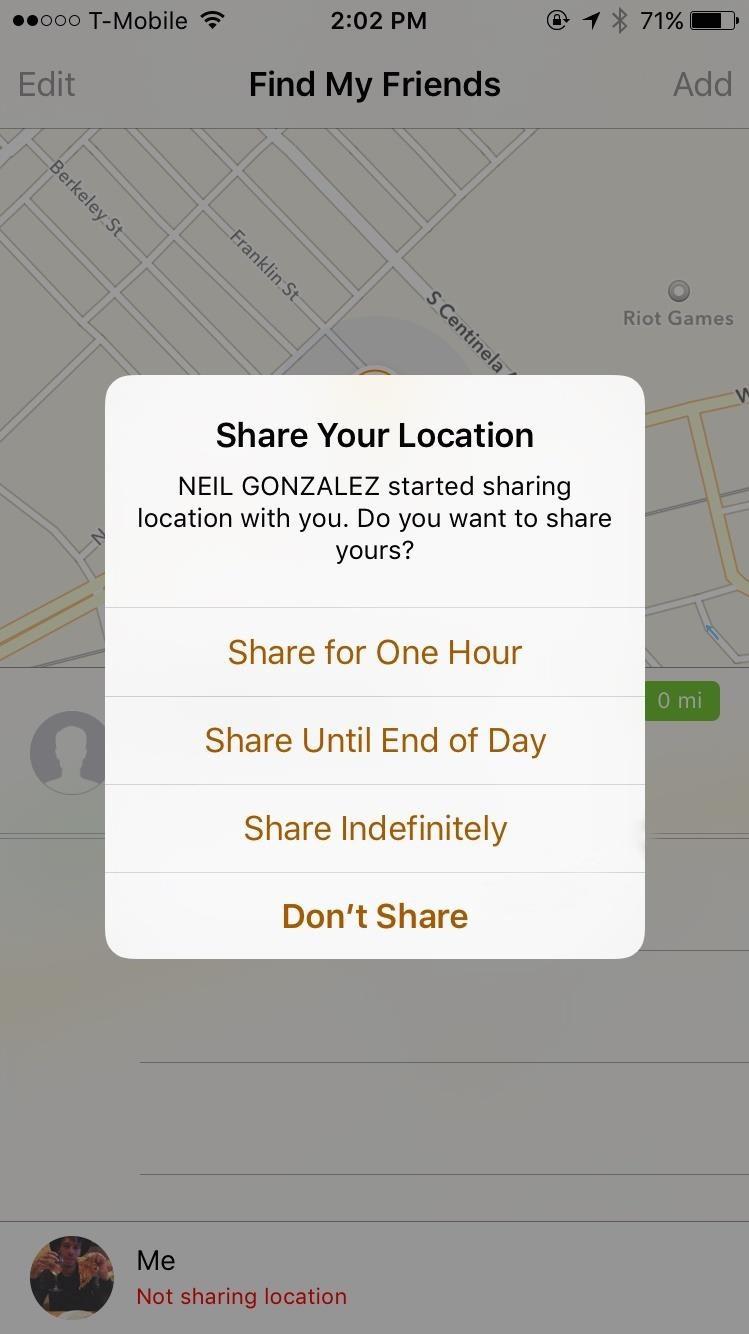
Step 3: That’s it; you can simply keep the second iPhone in a specific location that you want to use as your current location and carry the first iPhone along with you.
Even though this trick works, it has many drawbacks. For instance, it’ll only work if you have two different iPhones and can actually leave one of them in one place. And, secondly, this trick won’t work if your daily schedule involves a lot of movement from one place to the other. Why? Because the second iPhone will stay in one place and your friends/family members will most probably know that you’re trying to fool them.
Pros:
- The easiest way to fake GPS location
Cons:
- The trick required two separate iPhones
- Very Low Success Rate
- If someone finds the second iPhone, you’re going to get caught
Part 4: Changes About Find My Friends in iOS 13
With iOS 13, Apple made a big change to both “Find My Friends” and “Find My Phone” apps by combining them in a single standalone app, i.e., “Find My”. You can access the “Find My” app through the “Settings” menu and use it to find lost iPhones as well as track your friend’s GPS location.
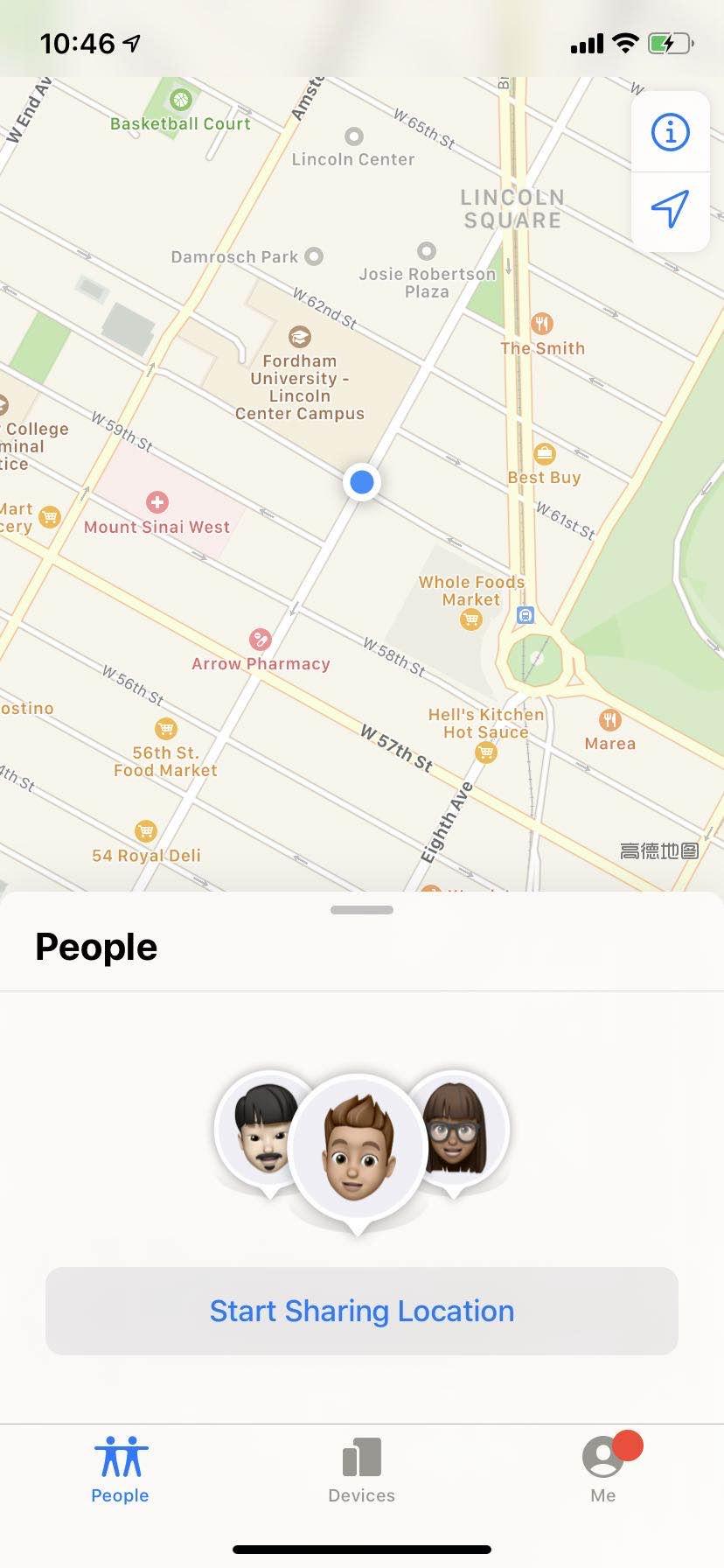
To access “Find My Friends” through the “Find My” app, you’ll simply have to switch to the “People” tab and you’ll see a list of people who have shared their location with you. Tap on any person and the app will automatically display their Avatar on a map along with the estimated distance between your locations.
Apart from this, “Find My” has many new features that make it more reliable. For instance, if you have enabled “Family Sharing” for your iCloud account, all members of your family will be able to track your iPhone’s location in case it gets stolen.
Conclusion
That concludes our guide on how to fake location on Find My Friends. If you also want to hide your whereabouts from your friends and family members, the above-mentioned tricks will help you. No doubt, you can simply turn-off location sharing from the “Settings” menu, but that would tell everyone that you don’t want to share your location.
In many cases, this may seem a bit rude, especially if you are connected with your family on “Find My Friends”. To avoid such scenarios, simply utilize a trick to fake your GPS location and stay away from the radar of your friends and family members.
