Forgot or lost your Windows 10 sign-in password? Is there a way to bypass Windows login screen or recover access to a locked admin account? When you’re locked out of Windows 10 or, you want to view hidden files in windows 10, you can still reset your forgotten password using PCUnlocker. In this tutorial, we’ll go through the process of resetting forgotten Windows 10 password on your PC / laptop. This also applies to other systems like Windows 8 / 7 / Vista / XP.
Note: If you use a Microsoft account on your PC and forgot the password, you can use another device to recover your account by following Microsoft online password reset page: https://account.live.com/password/reset
Create a bootable USB Drive
Download the PCUnlocker ZIP file from this link. Unzip it into a folder on your local drive. Within that folder, you will find the bootable ISO image (pcunlocker.iso), which is what you need to burn.
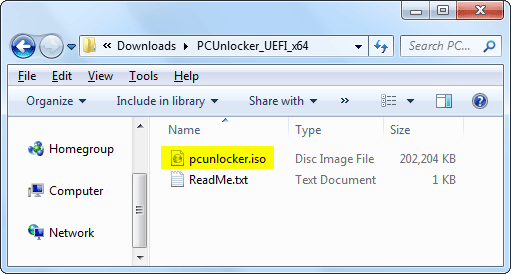
To burn the pcunlocker.iso file to a USB drive (or CD), you need to use a program like ISO2Disc or Rufus. Let’s say you use ISO2Disc. Click the Browse button to locate the pcunlocker.iso file and choose the USB drive attached to your PC, click Start Burn.
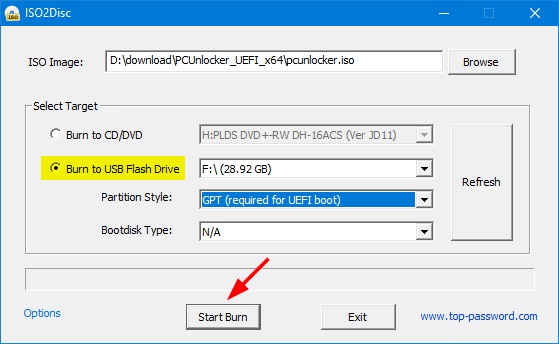
You’ll have a bootable PCUnlocker USB drive within minutes.
Boot with USB Drive
Next, move to your locked PC and change the boot priority option from the BIOS/UEFI Setup. All you need is to reboot the system and insert your USB drive, and quickly press F12, F2, DEL, ESC or other system-defined keys to enter into BIOS/UEFI. Select the Boot menu and set USB drive as the first boot option. Save your changes and exit BIOS/UEFI. The computer will boot from USB drive.
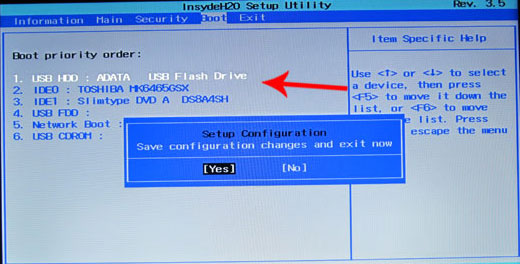
Reset Forgotten Windows 10 Password
Once you boot from USB, PCUnlocker should open up within one or two minutes. By default, the program will automatically detect the Windows system installed on your PC, and display a list of local accounts on the screen.
Choose one of your users and click on the Reset Password button.
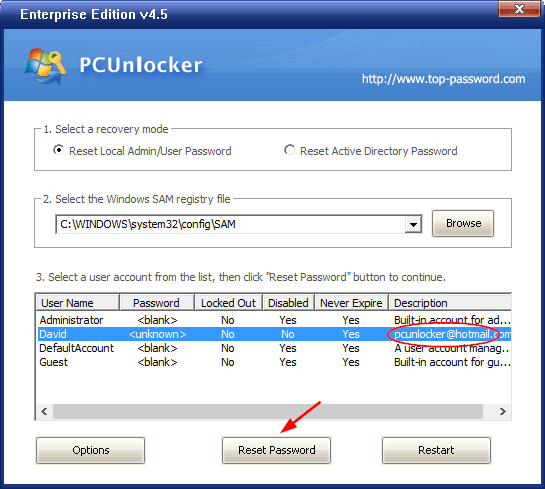
The Change Password window will come up. Enter a new password and click OK.
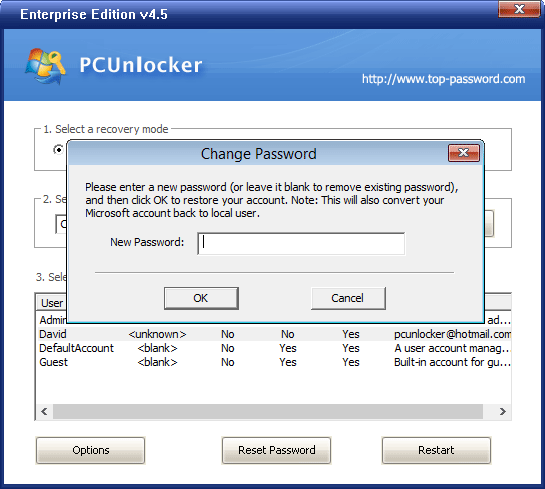
You should get a notification confirming the account password has been reset. Close out of everything and reboot your computer in normal mode. You should now be able to log into Windows 10 with your new password.
Conclusion
Couldn’t open your computer or laptop and forgot your Windows 10 password? The easiest way is to boot into PCUnlocker USB drive and it lets you reset or clear any forgotten password in no time. Of course, reinstalling your Windows system will also fix your issue, but you’ll lose all your files and programs eventually.
