0xc00007b Error Fix
If you’re into PC gaming you may have, at some point or the other encountered the error code 0xc00007b saying ” the application was unable to start correctly 0xc00007b “. While the issue isn’t hard to resolve it does become quite a pain in one’s arse after a while. So instead of me going on and on and annoying an already enraged person, let me just briefly give you an idea of what the problem is and how you can deal with it.
So why does 0xc00007b error occur?
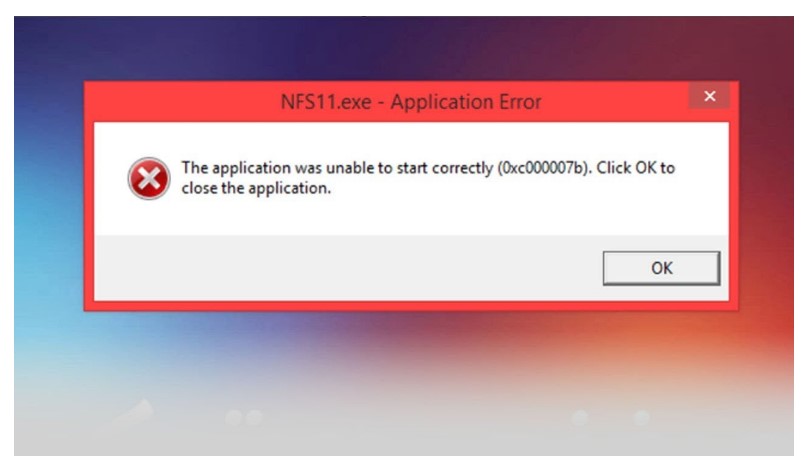
Well the main reason error 0xc00007b, (Quite a name isn’t it? I’ve always wondered why error codes can’t be named after humans. Imagine having to deal with error “Romeo Alpha Juliet” instead of boring 0xc00007b, wouldn’t that be cool?) occurs is because of a conflict in environments i.e. because you, reader, have been trying to run a file made specifically for a 64 bit environment on a 32 bit one or vice-versa. This is when your computer gets all offended and throws error 0xc00007b at you.
How to deal with it?
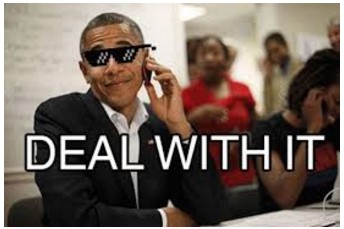
Meme fans? No? Let’s move on then…
Solution 1: Reinstall the Game/Program
Any program that you end up receiving this error code with getting rid of it reboot your system and then re-install it. This time, however, makes sure that the antivirus program installed in your system is turned off.
While the re-installation process is going on, just pay heed to the following points:
- You need not install any additional app provided with that program. Just skip any toolbar, antivirus program or browser and all the junk your developer is getting paid for and get right down to the installation of the main file.
- Now here’s a more debatable option many people believe that installing the program in any other drive apart from the system file “C:/,” in most cases, causes issues with the program. It’s never proven to be true, but hey, you gotta do what you gotta do right? So repeat after me: Do not choose any other drive for your program. Just install it to the system drive.
Solution 2: Use “Run as Administrator” Option
When you right click the icon of the application that returns this error, you will find a menu where you need to select the option “Run as Administrator.” This option may indeed help you in fixing this error.
If this method does, in fact, end up working for you, remember to save the “Always Run as Administrator” option on your computer.
- For this purpose just right click on the icon of the application and select “Properties” at the bottom of the drop-down menu.
- Now you will see the properties where you need to search for the Tab “Compatibility.” You can find it at the top right side in the second row as the image below shows it. Just click on this tab to open its content.
- At the bottom of the box, you will find the option “Run this program as an Administrator.” Just mark the box to activate it and click “OK” and “Apply” to make the changes.
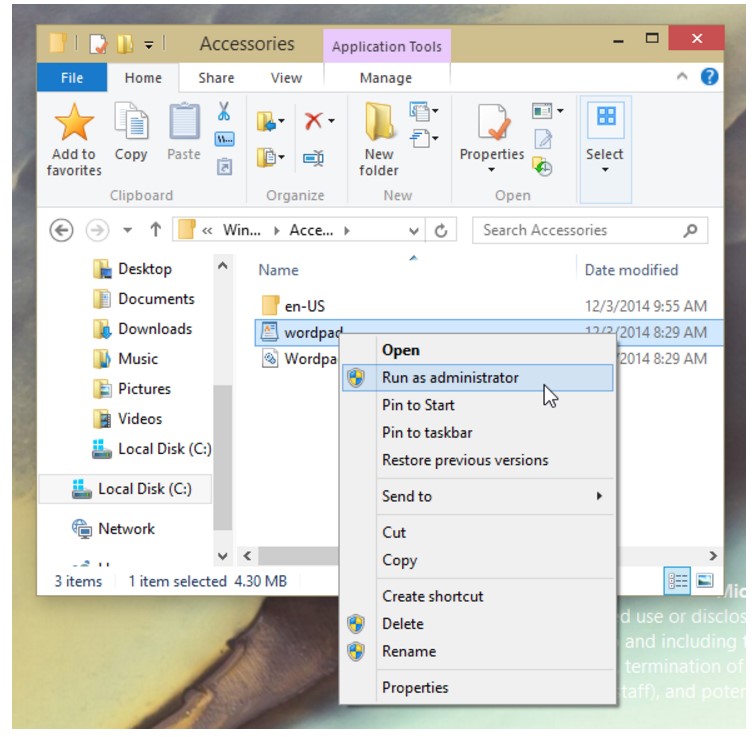
Solution 3: Use Compatibility Mode for Windows XP
Legend has it that users of the age old Windows XP never faced this issue. NEVER. So my question is, what changed? However, if you know something works, you should just keep doing it right? Simple.
So if things aren’t going your way, all you need to do set your computer to run the file in compatibility mode for Windows XP service pack 2.
Here’s how:
- Right-click the application and select Properties.
- In this section click the tab “Compatibility” at the top.
- Now mark the box before “Run this Program in Compatibility Mode for.” As you mark it, the faded gray drop-down menu will be active. Select “Windows XP Service Pack 2” from the list and click “OK” and “Apply.”
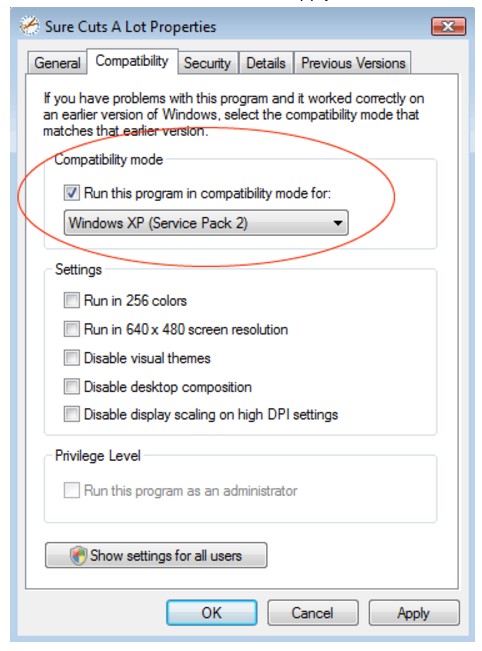
Solution 4: Disk Error Checking Option
Usually, if you perform a hard disk checking process, you can fix this error. You just need to use “Disc error checking” option for this purpose.
- Just right-click “C:/” drive if it is your system disk and select “Properties” at the bottom of the list.
- In “Tools” Tab, you will find the feature “Check” that controls the system errors and removes them. You need to click this option.
Solution 5: Check Program Permissions
If you are using Windows 7, 8, 8.1 or 10, you would be glad to know that here is a handy solution for you to fix this error. You need to check the program permissions, and the error will be gone. For this purpose follow the steps below:
- Go to “C:/” drive.
- Look for the “Program Files (x86)” that can be found in the list that shows the content in alphabetical order.
- Now search for the folder of the program that is showing error. Once you get it, right-click on it. It will show you a list where you need to click “Properties” at the bottom of the list.
- Select “Security” tab that lies at the top of the window. Here, you need to change the permission as the “Full Control” package is not checked in the list. So click “Edit” option.
- Now you can change the permission by marking the box before “Full Control” and click “OK” to apply changes.
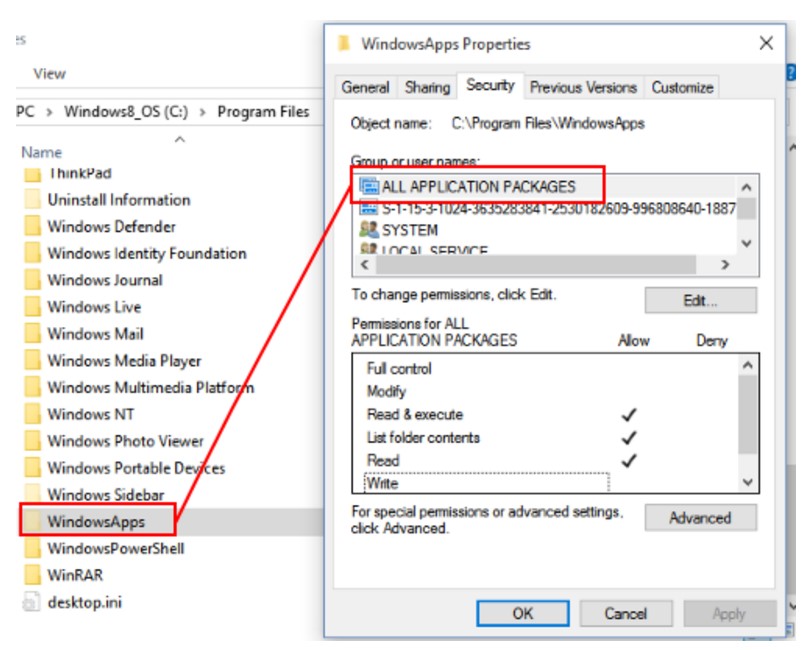
Solution 6: Repair Xinput1_3.dll (32-bit)
Usually, this error is the result of a corrupted xinput1_3.dll, and the best way to get rid of this error is to repair its corrupted version with a safe version. It is a very secure and handy method for Windows 7, 8 and the later versions. Follow the steps given below to perform this process.
- To begin with, you need to get xinput1_3.dll. You can get it from Here.
- Extract the file once downloaded.
- Now right-click on file and select the option “Copy.”
- Open “C:/” and click on “Windows” icon.
- Open “SysWOW64” folder that lies in the list alphabetically. Anywhere in this folder, you need to right-click and select the option “Paste” to put the file here. That’s it. Now try to run the affected application. It will run without showing an error.
Conclusion
Those are all the methods we currently have in store to fix error code, Romeo Alpha Juliet. Wait. Aren’t we calling it that?
Okay okay, 0xc00007b it is.
If you have any queries regarding the solution let us know in the comments below!

I am currently playing poker at Club WPT. This game requires only a name and password, not downloading a program, so I am not sure if this method will help me.
I have Windows 10 (upgraded from 7 Home Premium)), Google and Windows Edge as browsers. At first I could use either browser. but after a while, I could in, but the poker lobby, which was where one registered for tournaments, would not load. My tech added another browser, AVANT, which works.
The problem is in my computer: When I substituted another computer for mine at the same internet connection, it worked fine.
Any suggestions would be most welcome.