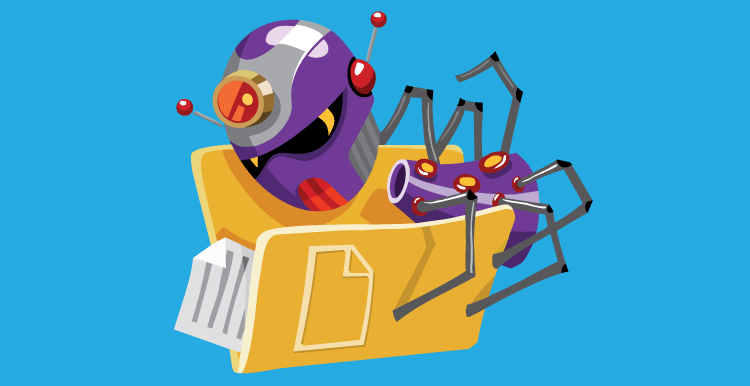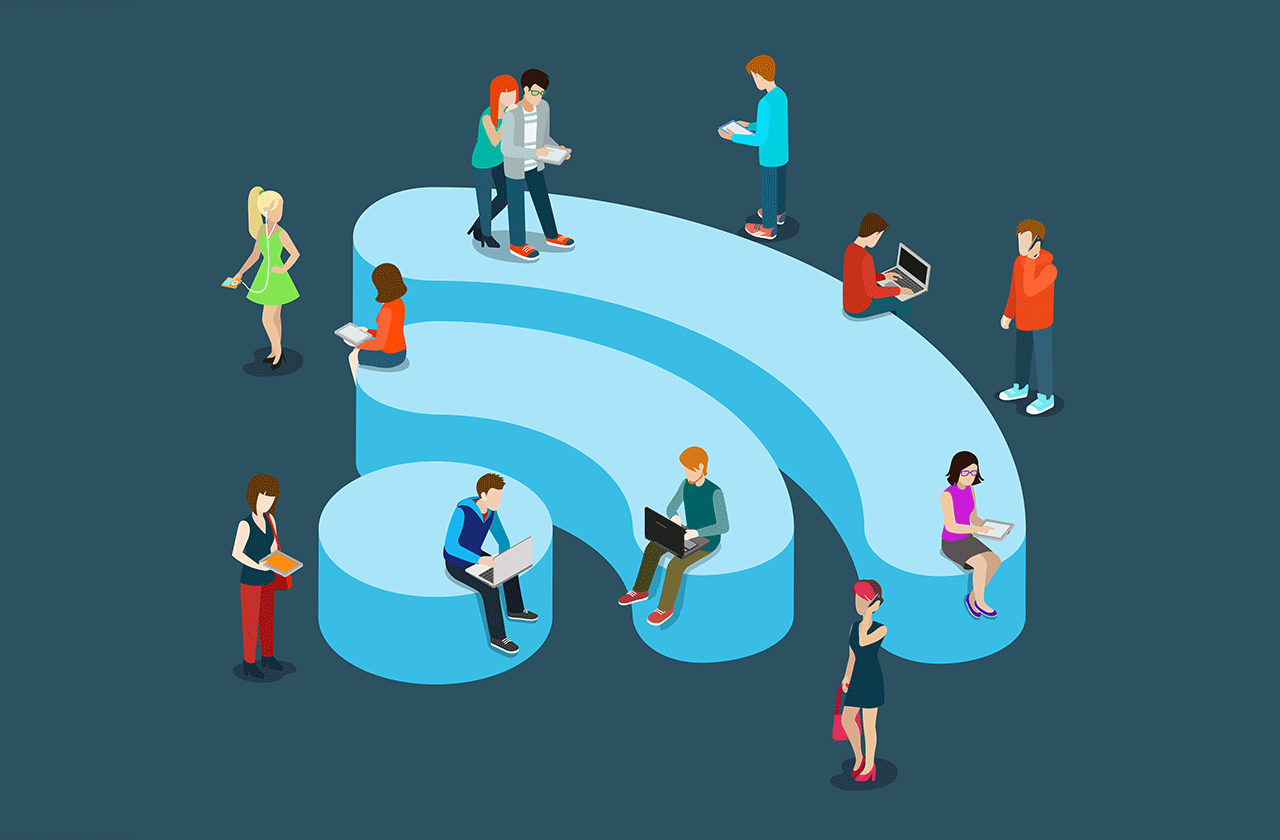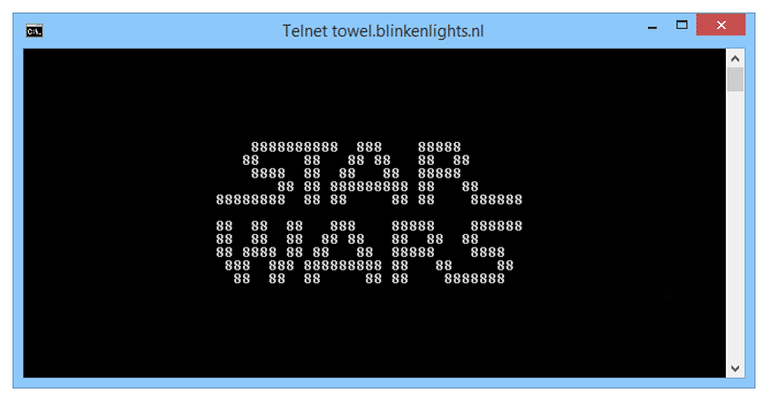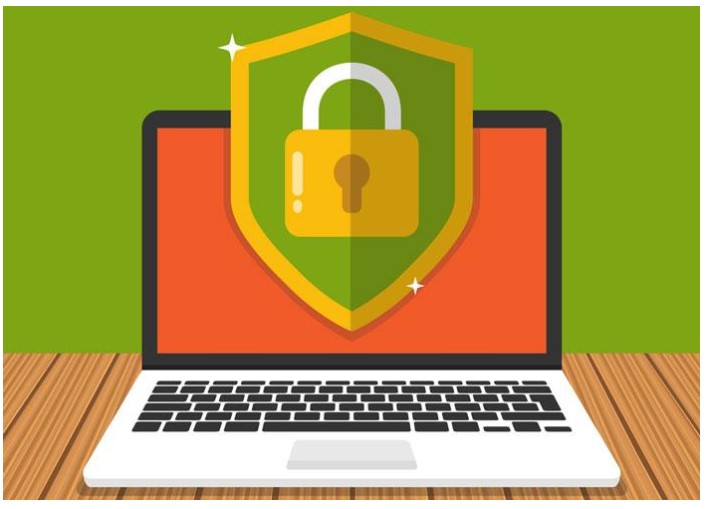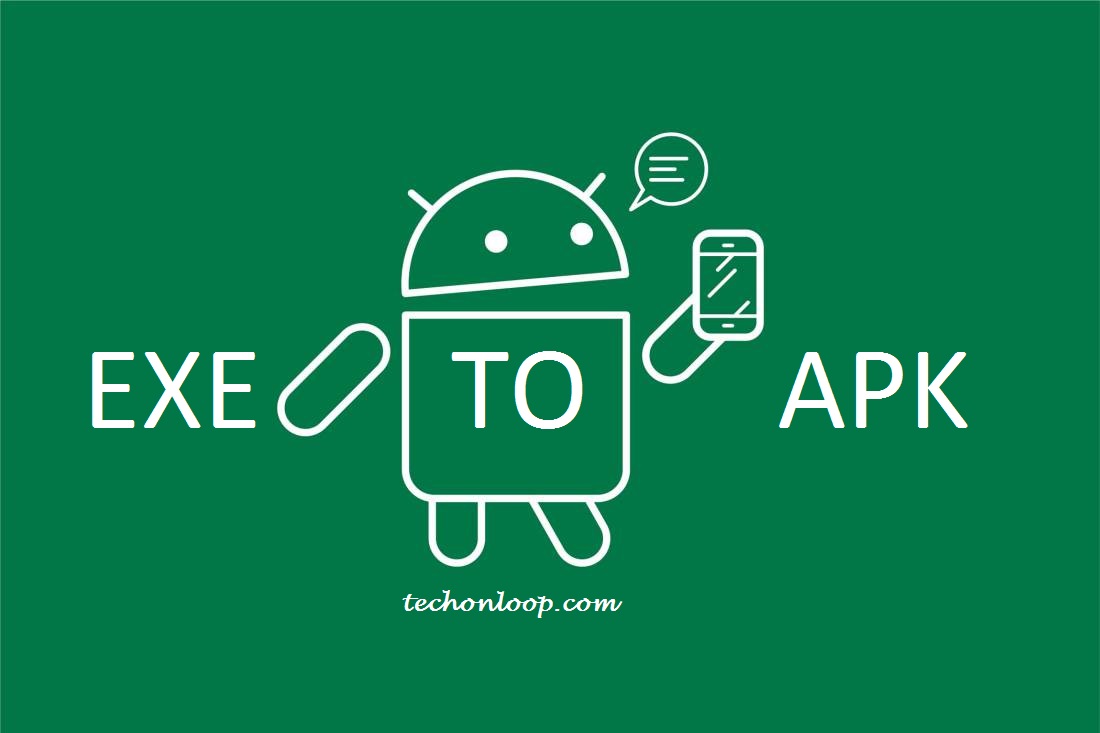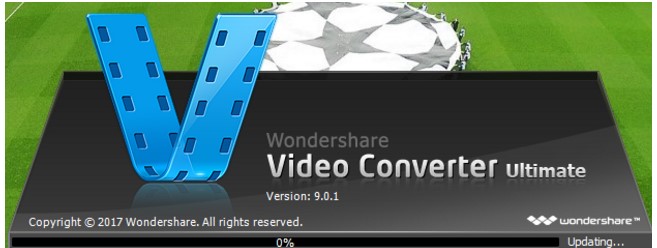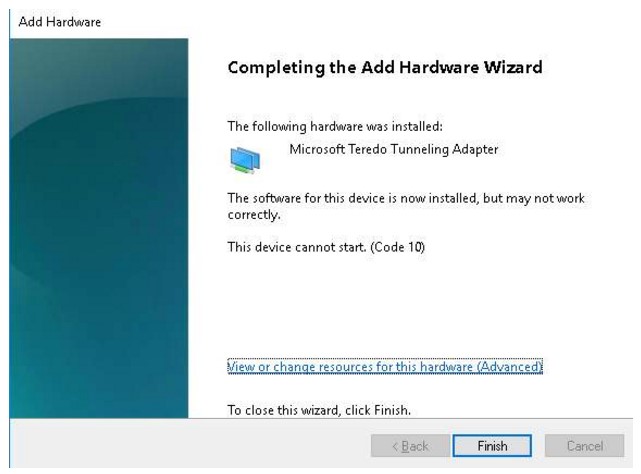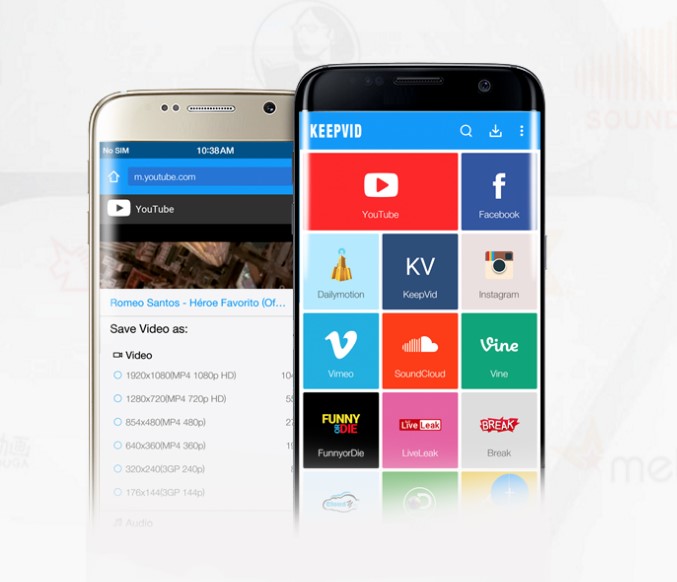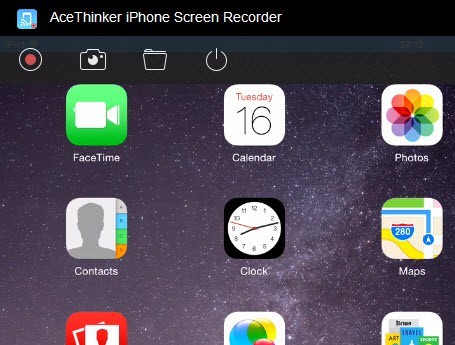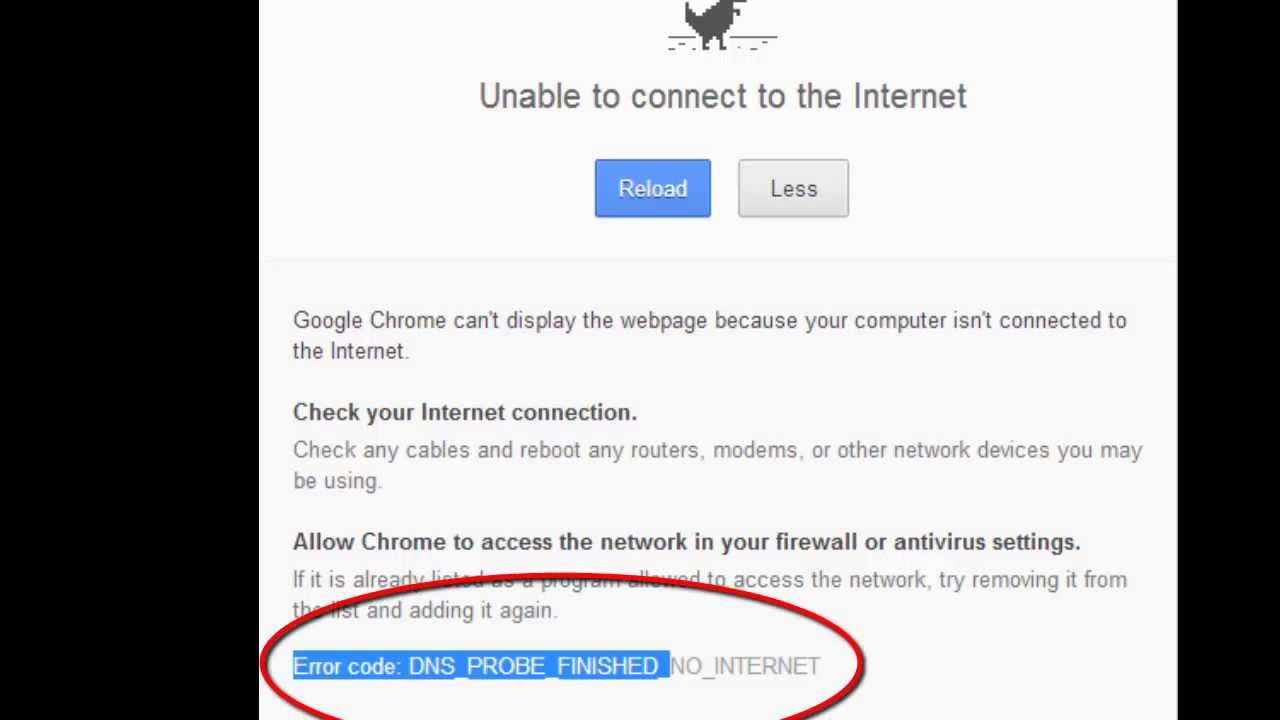How to remove Shortcut Virus from Pendrive
How to remove Shortcut Virus from Pendrive Having the shape of the pen, a small storage device which is available with built-in data storage and is connected to the computer through USB port is termed as the pen drive. This device is more robust and portable if compared to the hard drive. This device can … Read more